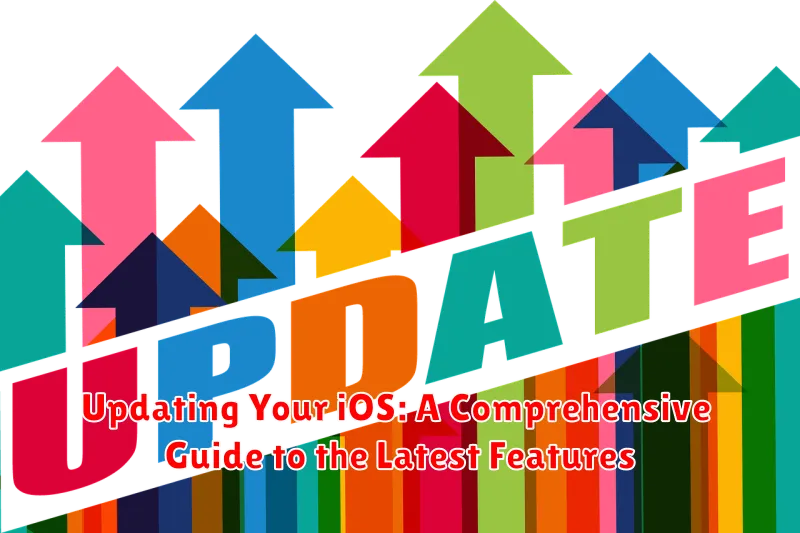Staying current with the latest iOS updates is crucial for optimal device performance, security, and access to new features. This comprehensive guide will walk you through the process of updating your iOS, highlighting the benefits of doing so, and exploring the exciting features each new version introduces. Whether you’re a seasoned iPhone user or new to the Apple ecosystem, understanding the iOS update process is essential for a seamless and enhanced mobile experience. From improved performance and enhanced security measures to innovative features and redesigned interfaces, staying up-to-date ensures you’re taking full advantage of your device’s potential. Learn how to update your iPhone to the latest iOS version and unlock a world of possibilities.
This guide aims to demystify the iOS update process, providing a step-by-step walkthrough on how to prepare for and execute the update seamlessly. We will delve into the importance of backing up your data before updating your iOS and discuss troubleshooting common issues that may arise during or after the update. Furthermore, we will explore the latest features and improvements introduced in recent iOS versions, empowering you to navigate and utilize your device with confidence. Whether you are looking to maximize battery life, enhance privacy settings, or explore new creative tools, this guide offers valuable insights to help you navigate the exciting world of iOS updates and maximize your iPhone experience.
Checking Device Compatibility and Backing Up Your Data
Before initiating the update process, it’s crucial to verify your device’s compatibility with the latest iOS version. Apple provides a list of supported devices for each iOS release. Check this list to confirm your device is eligible. Updating an incompatible device can lead to malfunctions or a bricked device.
Equally important is backing up your data. This precautionary measure safeguards your information in case something goes wrong during the update process. There are two primary methods for backing up your data: iCloud and your computer.
iCloud Backup
iCloud offers a seamless, over-the-air backup solution. Ensure you have sufficient iCloud storage space available. Connect to Wi-Fi and navigate to Settings > [Your Name] > iCloud > iCloud Backup and tap “Back Up Now”.
Computer Backup
Connect your device to your computer and open Finder (macOS Catalina or later) or iTunes (earlier macOS versions or Windows). Locate your device and select the “Back Up Now” option. This creates a local backup on your computer.
Remember, backing up your data ensures you can restore your information if needed after the update.
Connecting to a Stable Wi-Fi Network
Before initiating the iOS update, ensure you’re connected to a stable Wi-Fi network. This is crucial for a smooth and uninterrupted download and installation process. A stable connection prevents potential errors and ensures the update completes successfully.
Avoid using cellular data for iOS updates, as they are typically large files and can consume significant data allowance. Additionally, cellular connections can be less stable than Wi-Fi, leading to interruptions during the update process.
To connect to Wi-Fi, open the Settings app and tap Wi-Fi. Select your preferred network and enter the password if required. Verify the connection strength by checking the Wi-Fi icon in the status bar. A strong signal is indicated by more bars being filled.
Accessing the Software Update Section in Settings
Locating the software update section within your device’s settings is a straightforward process. Begin by navigating to your device’s home screen and locating the “Settings” app. The Settings app icon is typically represented by a gray gear or cogwheel. Tap on this icon to open the Settings application.
Once inside the Settings app, scroll down until you find the “General” option. Tap “General” to proceed. Within the General settings menu, look for “Software Update.” This option clearly indicates the availability of system updates and provides access to the update process. Tap “Software Update” to view information about the latest iOS version and initiate the update process.
Downloading and Installing the Latest iOS Update
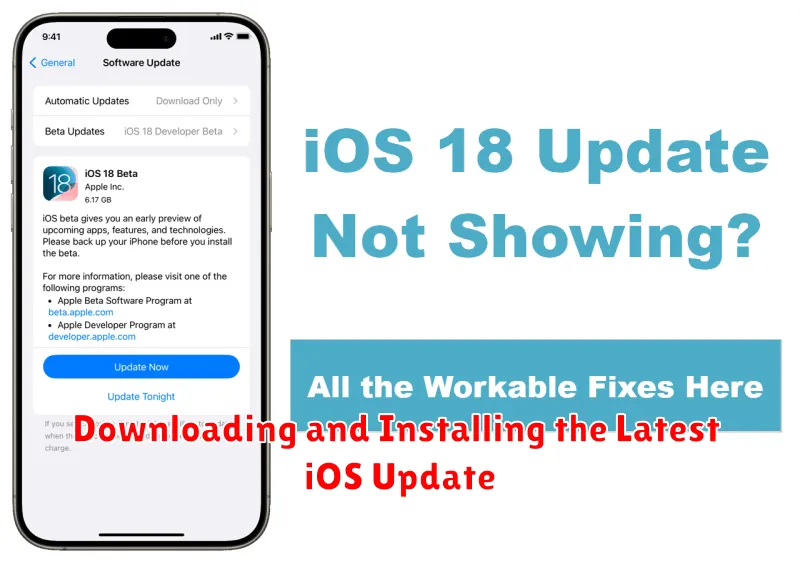
Once you’ve located the available update, tap “Download and Install”. A pop-up window will appear outlining the update size and requesting your agreement to Apple’s terms and conditions. Read through these carefully. After accepting, the download process will begin.
Keep your device connected to a stable Wi-Fi network throughout the entire download and installation process. Interruptions can cause errors and potentially corrupt the update. The download progress will be visible on screen, providing an estimated time to completion.
After the download completes, your device will prompt you to install the update. You can choose to install it immediately or schedule it for later, typically overnight. If opting for immediate installation, ensure your device is sufficiently charged, ideally above 50% or connected to a power source.
During the installation, your device will restart several times. This is normal. Do not interrupt the process by turning off your device. After the installation completes, your device will boot up with the latest iOS version.
Verifying the Update Installation
Once the update progress bar completes, your device will restart automatically. After it restarts, you’ll need to verify that the update was successfully installed. A few key steps can confirm this.
First, unlock your device. You’ll likely be greeted with a welcome screen or a series of new feature introductions if the update included significant changes. This is an initial indication of a successful update.
Next, navigate to Settings > General > About. Locate the Software Version field. The version number displayed here should reflect the latest iOS version you just installed. This confirms that your device is now running the updated software.
Finally, test core functionalities. Open a few apps, check your internet connection, and ensure everything is working as expected. If you encounter any unexpected issues, consult Apple Support for further assistance.
Troubleshooting Common Update Issues
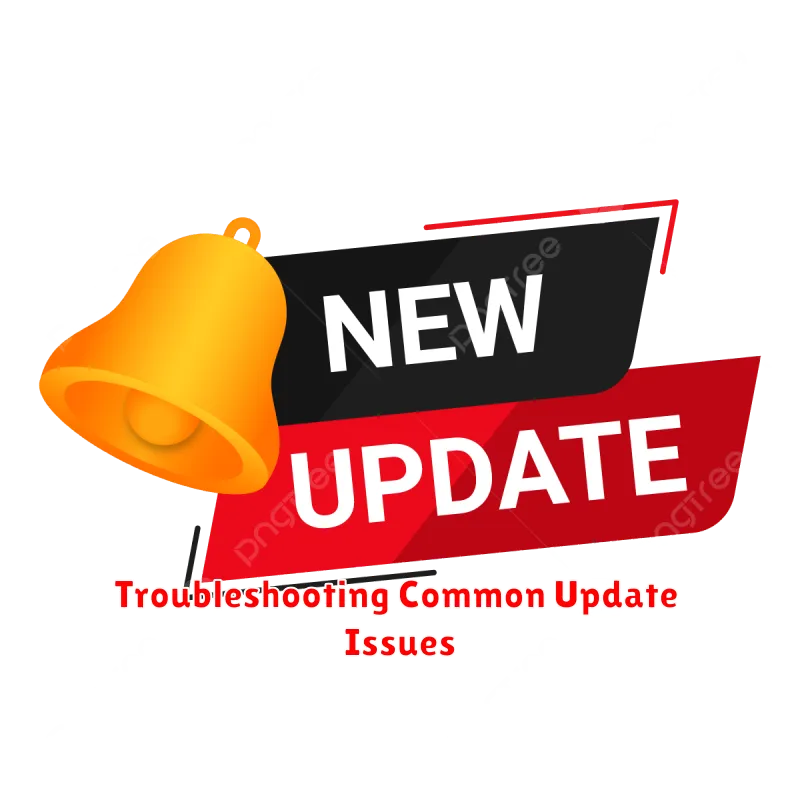
Updating your iOS device should be a seamless process, but occasionally, issues can arise. This section addresses some common problems and their solutions.
Insufficient Storage Space
One of the most frequent issues is insufficient storage. Ensure you have enough free space by deleting unnecessary apps, photos, or videos. You can check your storage in Settings > General > iPhone Storage.
Slow Download Speeds
Slow or stalled downloads can be frustrating. Check your internet connection. Try switching between Wi-Fi and cellular data or restarting your router. If the problem persists, try updating at a later time, as network congestion can play a role.
Device Overheating
iPhones can sometimes overheat during the update process, especially in warm environments. Ensure your device is adequately ventilated. Avoid using it while charging during the update. If it overheats, let it cool down before resuming.
Update Failing or Freezing
If the update fails or freezes, try force-restarting your device. If the issue continues, connect your iPhone to a computer and update via Finder (macOS Catalina or later) or iTunes (earlier macOS versions or Windows).
Exploring New Features and Improvements in the Latest iOS Version
The latest iOS version introduces a range of exciting features and improvements designed to enhance your iPhone experience. This update delivers key enhancements to core functionalities, alongside innovative additions that streamline everyday tasks.
Enhanced Communication Features
Messages receives an overhaul with new interactive Memoji stickers and customizable message effects, making conversations more engaging and expressive. Improvements to FaceTime enhance video call quality and expand group call capabilities.
Productivity Boost
iOS introduces a redesigned Focus mode, offering granular control over notifications and distractions. Updates to the Files app provide more efficient file management, with improved iCloud integration and enhanced sharing options.
Improved Privacy and Security
This version strengthens privacy controls with App Privacy Report, offering greater transparency into how apps access your data. Security updates further bolster the protection of your personal information.