In today’s fast-paced world, multitasking is essential, and your Android device can be a powerful tool to help you achieve more. This guide will unlock the full potential of your Android phone or tablet by introducing you to the power of split screen mode. Learn how to effortlessly run two apps simultaneously, boosting your productivity and streamlining your workflow. Whether you’re a student, professional, or simply someone who wants to get more done, mastering split screen on your Android device is a game-changer.
This simple guide will walk you through the steps to activate and effectively use split screen mode on your Android device. We’ll cover different Android versions, discuss compatible apps, and provide helpful tips for maximizing your multitasking experience. Get ready to elevate your Android productivity to the next level with this easy-to-follow tutorial on using split screen.
Understanding Split Screen Functionality
Split screen mode, also known as multi-window, is a powerful multitasking feature on Android devices. It allows you to view and interact with two apps simultaneously, dividing your screen into two separate sections.
This functionality dramatically enhances productivity by letting you reference information in one app while working in another. For instance, you can compose an email while viewing a webpage, or watch a video while taking notes.
Split screen mode works by dedicating a portion of the screen real estate to each chosen application. The layout is generally vertical on phones, placing apps one above the other, and horizontal on tablets, placing them side-by-side. The exact behavior might vary slightly depending on your Android version and device manufacturer customizations.
Checking Device Compatibility for Split Screen
Before attempting to use split screen, it’s essential to ensure your Android device supports this feature. Most devices running Android 7.0 (Nougat) and later offer split screen functionality. However, some manufacturers may have disabled it or modified its implementation.
One quick way to check compatibility is to try the split screen gesture. Open a recently used app, then long-press the Overview/Recent Apps button (usually a square icon). If your device supports split screen, the currently active app should move to the top portion of the screen, and a list of recent apps should appear below, allowing you to select a second app for the bottom portion. If this doesn’t happen, your device may not support split screen, or the feature may be disabled.
Alternatively, you can often find information about split screen compatibility in your device’s settings. Look for options related to “Multi-window,” “Split screen,” or “App multitasking.” The exact name and location of these settings can vary depending on the manufacturer and Android version. Consulting your device’s user manual or online support resources can also provide definitive information.
Steps to Activate Split Screen Mode on Your Android Device
Activating split screen mode on your Android device is generally straightforward, though the exact steps may vary slightly depending on your device’s manufacturer and Android version. Here’s a common method:
Method 1: Using the Recent Apps Button
Step 1: Open the first app you want to use in split screen.
Step 2: Tap the Recent Apps button. This button’s icon usually looks like a square or three vertical lines. It’s typically located at the bottom of your screen in the navigation bar.
Step 3: In the Recent Apps overview, locate the app you wish to use in the second half of the screen.
Step 4: Long-press the app’s icon. A menu should appear.
Step 5: Select “Split screen” or a similarly worded option from the menu.
Method 2: Using App Info (Some Devices)
Step 1: Open the first app.
Step 2: Go to your device’s Settings, then Apps.
Step 3: Find the second app you want to use and tap on its App Info.
Step 4: Look for an option related to “Split Screen” or “Multi-window” and enable it.
Once activated, you should see both apps running simultaneously on your screen.
Managing Apps in Split Screen View
Once you have two apps sharing your screen, efficiently managing them is key to maximizing productivity. You can adjust the space each app occupies by dragging the divider line separating them. Drag it upwards or downwards to give one app more screen real estate.
Interacting within each app remains largely the same as using them individually. You can scroll, type, and tap within each app’s allocated space. However, be mindful that some apps may behave differently in split-screen mode. For example, certain apps might pause background activity when not actively in focus.
To switch focus between the apps, simply tap anywhere within the app you want to use. This brings the selected app to the foreground, enabling you to interact with it more readily.
Customizing Split Screen Experience: Aspect Ratio and Swapping Apps
Once you’ve mastered activating split screen, you can further refine your multitasking experience by adjusting the aspect ratio of each app window and swapping app positions.
Adjusting Aspect Ratio
The black bar separating the two apps is your control point for resizing. Simply drag the bar up or down to allocate more screen real estate to either app. This allows you to prioritize the content you need to see most clearly.
Swapping App Positions
To quickly swap the positions of the apps in split screen mode, simply drag and drop one app window over the other. This is a convenient way to rearrange your view without exiting split screen.
Troubleshooting Common Split Screen Issues
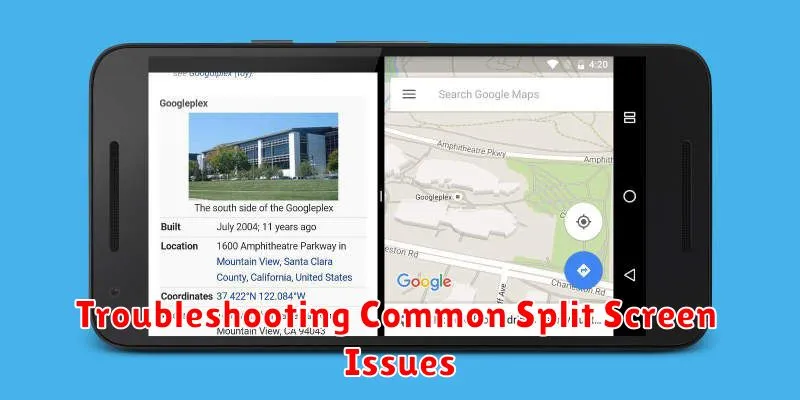
While split screen is generally seamless, you might encounter some hiccups. Here are some common issues and their solutions:
App Compatibility
Not all apps support split screen. If an app doesn’t support split screen, you’ll see a message indicating this when you try to launch it in split screen mode. Unfortunately, there’s no workaround for this; you’ll have to use the app in full-screen mode.
Split Screen Not Activating
Sometimes, the split screen function may not respond. This could be due to a temporary software glitch. Try restarting your device. If the issue persists, check your device’s settings to ensure split screen is enabled.
Unusual App Behavior
Certain apps might exhibit unusual behavior in split screen mode. This could manifest as unresponsiveness or distorted visuals. Try clearing the app’s cache or data. If the problem continues, you might need to update the app or contact the app developer.
Advanced Tips for Enhanced Multitasking with Split Screen
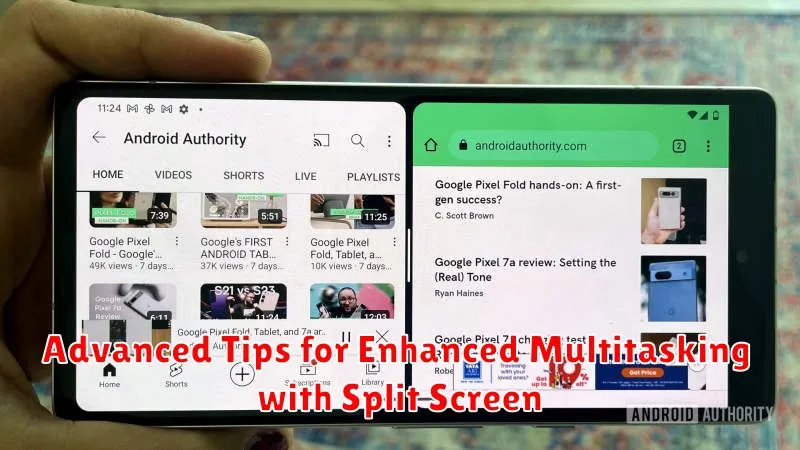
Once you’ve mastered the basics of split screen, explore these advanced features to further optimize your multitasking workflow.
Adjusting the Split Screen Ratio
Don’t settle for a 50/50 split. You can drag the divider between the apps to adjust the screen real estate allocated to each. This is particularly useful when one app requires more visual attention than the other.
Swapping App Positions
Need to quickly switch which app is on top or bottom? Simply long-press the divider and then drag it to the opposite edge of the screen. This is a handy shortcut for reorganizing your workspace.
Launching Apps Directly into Split Screen
From the Recent Apps overview, you can drag an app to the top or bottom edge of the screen to initiate split screen mode. This eliminates the extra step of opening an app first and then activating split screen.

