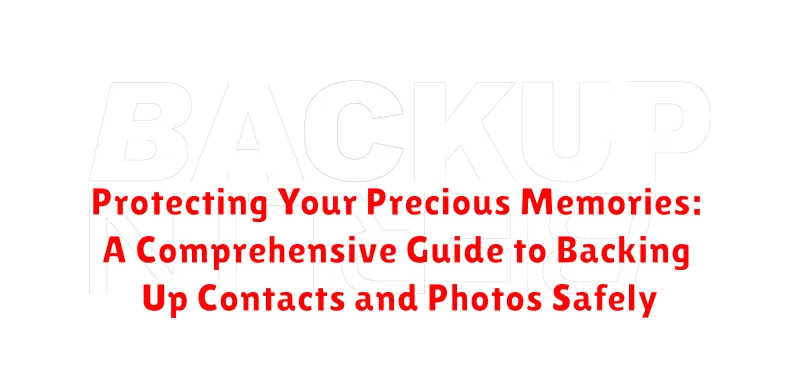In today’s digital age, our smartphones and computers have become repositories of our precious memories, storing countless contacts and irreplaceable photos. Losing this valuable data can be devastating, whether due to device failure, theft, or accidental deletion. Protecting these memories is paramount, and a comprehensive backup strategy is essential. This guide provides a thorough approach to safeguarding your contacts and photos, ensuring that your cherished moments are preserved and readily accessible.
This comprehensive guide offers various backup methods, ranging from simple cloud-based solutions to more advanced local backup techniques. Learn how to protect your contacts and photos with practical, step-by-step instructions. We’ll explore the benefits and drawbacks of each method, empowering you to choose the best solution for your needs. Whether you’re concerned about data security, storage capacity, or accessibility, this guide will equip you with the knowledge to create a robust backup plan and safeguard your precious memories effectively.
The Importance of Regular Backups for Contacts and Photos
In today’s digital age, our smartphones have become the central hub for storing invaluable memories, captured through photos and readily accessible contacts. Losing this data can be devastating, both personally and professionally.
Regular backups provide a critical safety net against data loss. Device failure, accidental deletion, theft, or even software corruption can erase your precious contacts and photos in an instant. A backup ensures that you have a copy of this irreplaceable information readily available for restoration.
Think of backups as an insurance policy for your digital life. While you hope you never need to use it, the peace of mind knowing your memories are protected is invaluable.
Consistent backups are key. The frequency of your backups depends on how often you capture new photos and add or change contacts. Regular backups minimize potential data loss by ensuring that the most recent information is safely stored.
Manual Backup Methods for Contacts and Photos on Android
Manually backing up your contacts and photos on Android offers a direct and accessible approach to safeguarding your data. This method involves transferring files to a computer or external storage device.
Contacts: Many Android devices allow exporting contacts as a .vcf file. This file can then be stored on your computer or an external drive. Check your device’s settings, usually within the “Contacts” app, for the export option.
Photos and Videos: Connecting your Android device to your computer via USB lets you directly transfer your photos and videos. Locate your device’s storage on your computer and copy the media files to a designated folder.
Using an SD card provides another manual backup option. If your device supports it, move your contacts (as a .vcf file) and media files to the SD card. Remember to store the SD card securely.
Cloud-Based Backup Solutions for Seamless Data Protection
Cloud-based backup services offer a convenient and largely automated way to protect your contacts and photos. These services typically operate on a subscription basis, offering varying storage capacities and features depending on the chosen plan.
Key advantages of cloud backups include automatic syncing, accessibility from multiple devices, and off-site storage, safeguarding your data against physical device loss or damage. Cloud services also frequently incorporate versioning, allowing you to revert to previous versions of files if needed.
When considering a cloud backup provider, evaluate factors such as security measures employed (like encryption), storage space provided, and the availability of features like file sharing and synchronization across different platforms. Pricing structures also vary, so choose a plan that aligns with your budget and storage requirements.
Using Google Services for Contact and Photo Backups
Google provides a robust and integrated ecosystem for backing up your contacts and photos, leveraging the power of cloud storage and synchronization. This offers a seamless and largely automated way to safeguard your valuable data.
For contacts, Google automatically syncs them with your Google account when you add or modify them on your Android device. This ensures that your contacts are safely stored in the cloud and accessible from any device logged into your Google account. To verify or adjust your contact sync settings, navigate to your device’s settings, usually under “Accounts” or a similar category.
Google Photos offers an excellent solution for backing up photos and videos. The app provides options for high-quality backups (with some compression) or original quality uploads. Enable backup within the Google Photos app, ensuring your device is connected to Wi-Fi for larger uploads. Choose your preferred storage quality and confirm the backup process. Google One subscriptions offer additional storage if needed, supplementing the free storage quota.
Third-Party Backup Apps: Exploring Additional Options
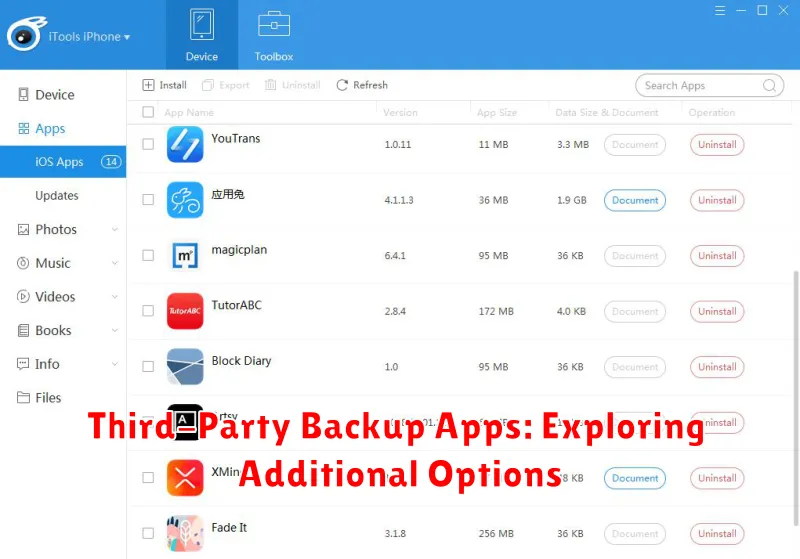
Beyond built-in phone features and cloud services provided by Google, a range of third-party apps offer specialized backup solutions. These apps often provide advanced features and cater to specific needs, giving users more control over their data.
Some popular third-party backup apps offer functionalities like encrypted backups, incremental backups (backing up only changed data), and flexible scheduling options. They might also support backing up to a wider range of cloud storage providers or even to your own personal server.
When considering a third-party backup app, research the app’s security reputation and privacy policies. Ensure the app is from a reputable developer and has positive user reviews. Carefully examine the permissions the app requests to understand its access to your data.
While some apps offer free versions with limited features, others may require a subscription. Evaluate the features offered against the cost to determine the best fit for your backup needs.
Transferring Contacts and Photos to a New Device
Transferring your precious memories doesn’t have to be a daunting task. Modern devices offer seamless methods for moving contacts and photos, ensuring a smooth transition to your new phone or tablet.
For contacts, cloud synchronization is often the most efficient method. Most operating systems, like Android and iOS, offer built-in cloud services that automatically back up and synchronize your contacts. Simply ensure this feature is enabled on your old device and then log in with the same account on your new one. Your contacts should appear shortly after.
Alternatively, you can export your contacts as a .vcf file. This file can then be imported into the contacts app on your new device, regardless of the operating system.
Photos can often be transferred using similar cloud services. Ensure photos are backed up to your preferred cloud platform. Once complete, install the cloud service app on your new device and log in. Download the photos to your new device’s gallery.
Direct device-to-device transfer methods are also available. Many manufacturers provide dedicated apps or use technologies like Bluetooth or Wi-Fi Direct to facilitate the transfer process.
Restoring Your Backups: A Step-by-Step Guide
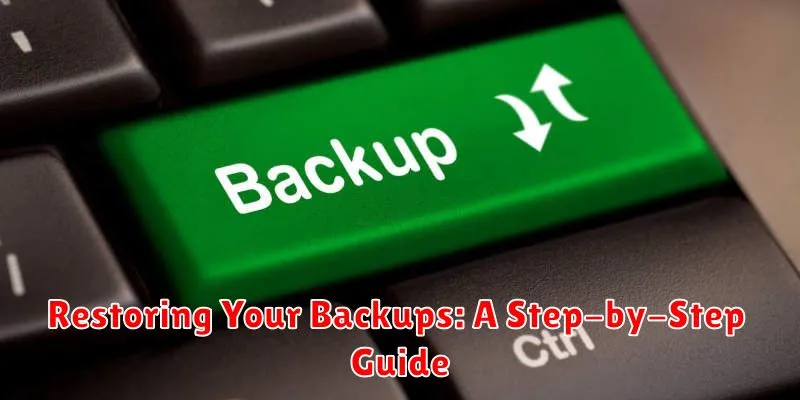
Restoring your backed-up data is a straightforward process. The exact steps may vary slightly depending on the method you used for backup and the operating system of your device. However, the general principles remain consistent.
Identify your backup source. Was it a cloud service, an external hard drive, or another location? This will determine the initial steps.
Connect to your backup source. If using a cloud service, ensure you are logged in. If using a physical device, connect it to your computer or phone.
Choose the data to restore. You may have backed up everything, or selected specific data like contacts or photos. Select the appropriate backup files or categories.
Initiate the restore process. The interface will guide you through the remaining steps. Confirm the data and destination location before proceeding.
Verify the restoration. After the process completes, check that your contacts and photos are accessible and correctly restored on your device.
Ensuring the Security of Your Backups: Tips and Best Practices
Secure your backups to prevent unauthorized access and potential data loss. Implement these essential practices to safeguard your valuable memories.
Use strong passwords for accounts associated with your backups. Avoid easily guessable passwords and consider using a password manager.
Enable two-factor authentication (2FA) whenever possible. This adds an extra layer of security, requiring a second form of verification beyond your password.
Be mindful of where you store your backups. If using cloud storage, research the provider’s security measures. For physical backups, store them in a safe and secure location.
Encrypt your backups. Encryption scrambles your data, making it unreadable without the decryption key. This protects your information even if your storage device is lost or stolen.
Regularly review your backup settings and security protocols. Ensure your backups are running as scheduled and that your security measures are up to date.
Troubleshooting Common Backup and Restore Issues
Encountering problems during backup or restore processes can be frustrating. This section addresses common issues and provides potential solutions.
Insufficient Storage Space
Error Message: “Not enough space” or similar. Solution: Verify available storage on your backup destination. Delete unnecessary files or upgrade your storage capacity.
Backup File Corruption
Error Message: “Corrupted file” or inability to access backup. Solution: Attempt a different backup method or, if possible, restore from an older, uncorrupted backup. If the issue persists, specialized data recovery software might be necessary.
Compatibility Issues
Error Message: Software errors during restore or inability to recognize backup format. Solution: Ensure compatibility between the backup software and your devices. Check for software updates or consider using a universally compatible format.
Password Problems
Error Message: Incorrect password prompts or inability to decrypt backup. Solution: Verify the correct password is being used. If forgotten, password recovery options might be available depending on the backup method.
Creating a Comprehensive Backup Strategy for All Your Data
While backing up contacts and photos is crucial, a truly robust strategy encompasses all your important data. Consider the 3-2-1 backup rule: 3 copies of your data, on 2 different media types, with 1 copy offsite.
Data to consider: Beyond contacts and photos, think about documents, music, videos, financial records, and any other files essential to you. Depending on your operating system, built-in backup tools or third-party software can facilitate this process.
Media types: Utilize a combination of storage solutions. This might include external hard drives, cloud storage services, or even network attached storage (NAS) devices. Diversifying your storage mitigates the risk of a single point of failure.
Offsite backup: Storing one backup copy in a separate physical location safeguards against events like fire or theft. Cloud storage naturally fulfills this requirement, or consider keeping a hard drive at a trusted friend or family member’s home.
By implementing a comprehensive backup strategy, you ensure the long-term protection of your valuable digital assets. Regular backups, combined with a diversified approach, provide peace of mind knowing your data is safe and recoverable.