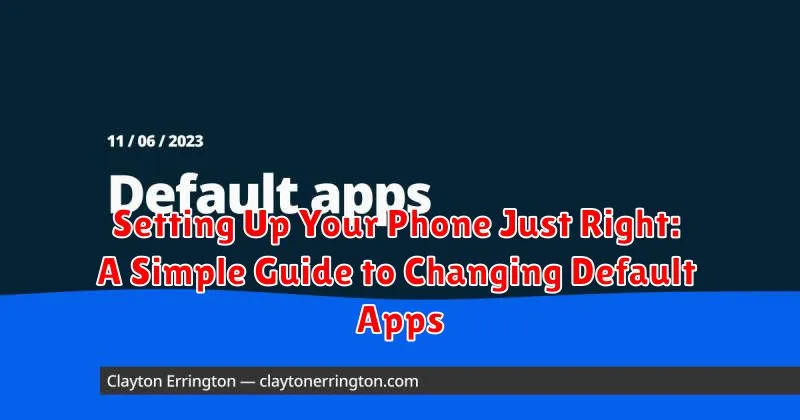Tired of your phone automatically opening links in the wrong browser or launching the wrong music player? Setting up your phone just right can make a world of difference in how you use your device. This simple guide will walk you through the process of changing default apps on your smartphone, putting you back in control and streamlining your mobile experience. Learn how to select your preferred apps for everything from browsing and email to music, maps, and more. Take charge of your device and discover how setting up default apps simplifies everyday tasks.
Choosing the right default apps can significantly improve your phone’s functionality and user experience. Whether you prefer a specific web browser for its speed, a particular music app for its sound quality, or a navigation app for its accuracy, setting up your phone to use your preferred choices as defaults eliminates the frustration of manually selecting them each time. This guide provides clear, step-by-step instructions to help you customize your device by changing default apps, ensuring your phone works exactly the way you want it to. Say goodbye to app-selection prompts and hello to seamless integration by learning how to set up your phone effectively.
Understanding Default Apps and Their Impact
Default apps are the pre-selected programs your phone uses automatically when you perform certain actions, such as opening a link, viewing a photo, or sending an email. These apps are designated by your phone’s operating system.
Having the right default apps set up can significantly impact your phone usage experience. Appropriate defaults streamline tasks, saving you valuable time and effort by eliminating the need to manually select an app each time you perform a common action. For instance, if you prefer a specific web browser, setting it as your default ensures that all links open directly in your browser of choice.
Conversely, poorly chosen default apps can lead to frustration. Imagine clicking a link and having it open in a browser you dislike or attempting to play a song in an incompatible music player. Understanding and managing your default apps empowers you to customize your phone to better suit your needs and preferences.
Navigating to Default App Settings on Android and iOS
Accessing your default app settings varies slightly between Android and iOS. Here’s a quick guide for both operating systems:
Android
On most Android devices, you can find the default app settings within the Settings app. Look for options like Apps, Apps & notifications, or a similar label. Within this section, there is usually a setting labeled Default Apps. This is where you manage which apps handle specific actions.
Note: The exact navigation might differ based on your Android version and phone manufacturer. Consult your device’s user manual for specific instructions if needed.
iOS (iPhone/iPad)
On iOS, default app settings are typically managed directly within the settings for specific app categories. For instance, to change your default web browser, you’d navigate to Settings, then scroll down to find the browser app you want to set as default (e.g., Chrome, Firefox). Within the app’s settings, you’ll find an option to set it as the Default Browser App. This process is similar for other default app categories like email and calendar.
Changing Default Apps for Browsing, Email, and Messaging
Changing your default apps for browsing, email, and messaging allows you to seamlessly integrate your preferred services with your device. This means links will open in your chosen browser, emails will be managed by your favorite email client, and messages will be handled by your preferred messaging app.
The process typically involves selecting the desired app from a list of available options. Look for the “Default Apps” or similar setting within your device’s settings menu. Once there, you can choose your preferred browser (e.g., Chrome, Firefox, Safari), email client (e.g., Gmail, Outlook, Spark), and messaging app (e.g., Messages, WhatsApp, Telegram) as the default.
For example, to change your default browser on many Android devices, navigate to Settings > Apps > Default Apps > Browser app. On iOS, the process often involves going to Settings and then scrolling down to the desired app (e.g., Chrome) and selecting it as the default browser.
Note that the exact steps may vary slightly depending on your device’s operating system and version. Consulting your device’s user manual or online help resources can provide specific instructions if needed.
Setting Default Apps for Music, Videos, and Photos
Customizing your phone’s multimedia experience starts with selecting the right default apps for handling music, videos, and photos. This allows you to seamlessly open these file types with your preferred applications.
Music: Whether you subscribe to a streaming service or manage a local library, setting a default music app ensures your tunes play where you want them. Consider factors like audio quality, library management, and offline playback when making your choice.
Videos: Choosing a default video player lets you enjoy movies and clips without manually selecting an app each time. Look for features like subtitle support, playback speed controls, and compatibility with various video formats.
Photos: A default photo app streamlines viewing and managing your images. Think about editing capabilities, organization tools, and cloud storage integration when selecting your preferred option.
Troubleshooting Common Issues with Default App Selection
Occasionally, you might encounter issues when trying to change your default apps. This section covers some common problems and their solutions.
App Not Showing Up in the Selection List
If an app you’ve installed doesn’t appear as an option for a default app, ensure it’s fully updated. Sometimes, app developers need to enable specific functionalities for default app selection, which updates often address. Restarting your device can also help refresh the system and make the app visible.
Default App Reverts Back After Changing It
This issue can arise if an app has a bug or if there’s a system conflict. Try clearing the cache and data of both the app you’re setting as default and the previously set default app. If the problem persists, consider reinstalling the app you want as the default.
“Cannot Change Default App” Error Message
This error might indicate a deeper system issue. Checking for system updates on your device can resolve underlying conflicts. If the problem continues, contacting the app developer or your device manufacturer’s support team may be necessary.
Advanced Default App Management Techniques
Beyond the basic default app settings, some devices offer more advanced management techniques. These can provide greater control over how your phone handles different types of content and actions.
Clearing Default App Associations: If an app is misbehaving or you simply want to revert to the system’s automatic selection, you can usually clear default associations for a specific app. This forces your phone to ask you again which app to use when opening a particular file type or performing a certain action. Look for an option like “Clear defaults” or “Reset app preferences” within the app’s settings in your device’s app management section.
Handling Multiple Apps for the Same Task: Some file types or actions can be handled by multiple apps. For example, you might have several apps installed that can play music files. Advanced settings may allow you to specify a preferred app for each file type, even if another app is set as the overall default for that category. This gives you fine-grained control over your digital experience.
Restoring Default App Settings to Factory Configuration
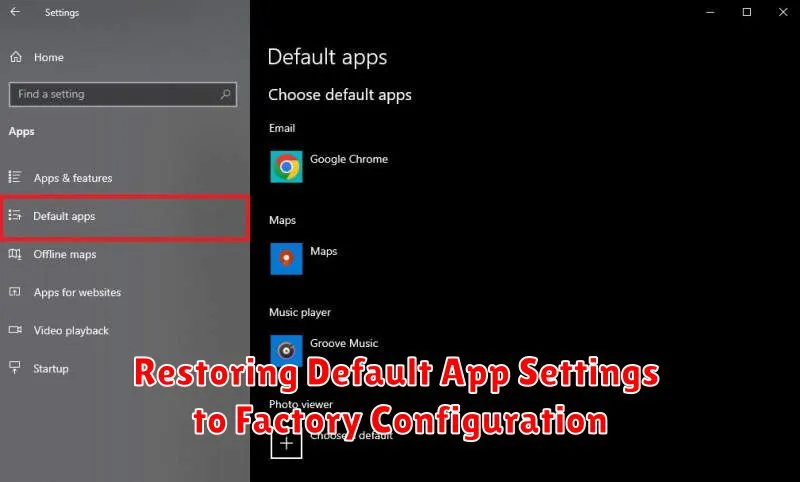
Sometimes, reverting to the original app configurations becomes necessary. Perhaps your customized setup isn’t working as expected, or you simply prefer the familiar feel of the factory defaults. This section will guide you through the process of restoring your phone’s default app settings.
The method for restoring default apps varies slightly depending on your device’s operating system and manufacturer. Generally, you’ll find this option within your device’s Settings menu. Look for sections like “Apps,” “Applications,” or “Default Apps.” Within these sections, there’s usually an option to reset app preferences or restore default apps. This action will typically reset all default app selections back to the factory configuration.
Important Note: Resetting app preferences might also clear other personalized settings related to apps, such as app notifications or permissions. Be sure to review any on-screen warnings before proceeding.
Making the Most of Your Customized Default App Experience
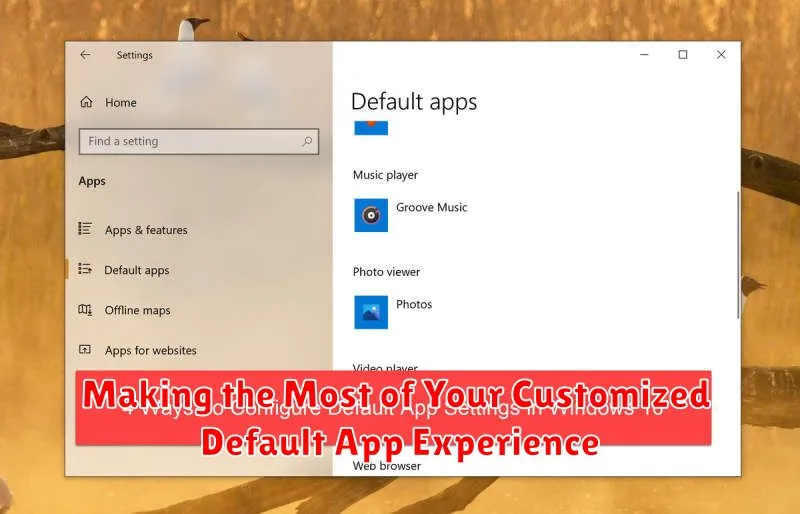
Once you’ve customized your default apps, it’s time to experience the benefits. This personalized setup can significantly enhance your phone’s usability and efficiency. Streamlined workflows are a key advantage, allowing you to seamlessly move between tasks.
For example, imagine clicking a web link and having it automatically open in your preferred browser, or selecting an address and having it instantly load in your chosen navigation app. This avoids the extra step of manually selecting the app each time.
Improved productivity is another benefit. By setting default apps that best suit your individual needs and preferences, you can reduce time spent navigating menus and searching for specific functionalities. This allows you to focus on the task at hand.
Finally, customizing your default apps offers a more personalized and enjoyable user experience. Your phone works the way you want it to, creating a more intuitive and satisfying interaction.