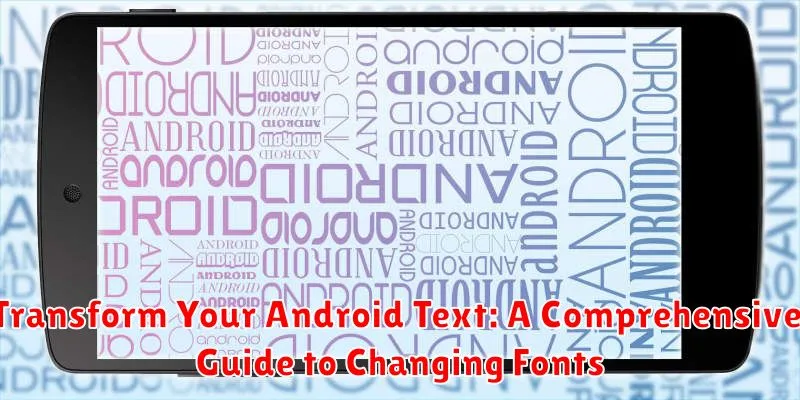Tired of the default font on your Android device? Do you crave a fresh, personalized look for your text messages, emails, and social media posts? This comprehensive guide will empower you to transform your Android text by exploring various methods to change fonts. Whether you’re seeking a sleek, modern typeface or a playful, handwritten script, we’ll delve into the options available to achieve your desired aesthetic. From using built-in system settings to exploring third-party font apps and launchers, we’ll cover a range of techniques for customizing your Android text fonts.
This guide caters to users of all experience levels, providing step-by-step instructions and clear explanations. Learn how to change fonts on Android, navigate system settings, and utilize popular font apps effectively. Discover the potential to transform your Android text and express your unique style through personalized typography. By the end of this guide, you’ll be equipped with the knowledge and resources to completely revamp your Android’s textual appearance with your preferred fonts, making your device truly your own.
Understanding Android Fonts
Android utilizes fonts to display text throughout the operating system and within applications. The system’s default font ensures a consistent visual experience. Understanding how Android handles fonts is crucial for customizing the look and feel of your device.
Font files themselves are typically stored in specific system directories. These files define the appearance of each character, including style, weight, and size variations. Android supports various font formats, but understanding these technical details isn’t strictly necessary for changing fonts at the user level.
System fonts are the pre-installed fonts available on your Android device. These are generally optimized for readability and overall system performance. Manufacturers often customize the default system font to create a unique brand identity.
Built-in Font Options
While Android offers a limited selection of pre-installed fonts, they provide a quick and easy way to personalize your device’s typography without installing additional apps. Accessing these options typically involves navigating through the device’s settings.
Most Android devices offer a few standard system fonts. These often include variations like regular, bold, italic, and bold italic. The availability of these built-in fonts can vary between manufacturers and Android versions. It’s important to carefully review the available options within your device’s settings.
These built-in options are generally applied system-wide, impacting the appearance of text across most applications and menus. However, some apps may override these system settings and use their own font choices. Keep this in mind when experimenting with built-in font changes.
While the built-in selection might not be extensive, exploring these choices can offer a simple way to refresh the look and feel of your device without venturing into third-party solutions. It’s a good starting point for those looking for a quick and easy font customization.
Third-Party Font Apps
If the built-in font options and launcher customizations don’t offer the level of typographic control you desire, third-party font apps provide a broader selection. These apps offer a convenient way to install and manage various fonts on your Android device.
Many font apps exist on the Google Play Store, offering a wide range of free and paid options. When selecting an app, consider the following:
- Font Selection: Does the app offer the style you are looking for? Some specialize in calligraphy, while others provide a broader mix.
- Ease of Use: How intuitive is the app’s interface for browsing, installing, and managing fonts?
- Device Compatibility: Ensure the app supports your Android version and device manufacturer.
- Reviews and Ratings: Check user reviews to gauge the app’s reliability and performance.
After installing a font app, typically you will browse the available fonts and select the ones you wish to use. The app then guides you through the installation process, which may vary depending on your Android version and device.
Changing Fonts Through Settings
Many Android devices offer limited font customization directly within the system settings. This primarily depends on the device manufacturer and the Android version. While not as extensive as using third-party apps, it’s a convenient option for basic font changes.
To access these settings, typically navigate to the “Display” or “Accessibility” section within your device’s settings menu. Look for options labeled “Font,” “Font Style,” or “Text Style.” The available options may vary, but you might find a selection of pre-installed fonts to choose from.
Important Note: Not all Android devices offer this functionality. If you don’t see any font-related options in your device’s settings, you’ll likely need to explore third-party methods.
Changing Fonts with Launcher Apps
Certain launcher apps provide a deeper level of customization, extending to system fonts. Launcher apps essentially replace your home screen interface and often offer advanced theming options. This can be a convenient method for changing fonts without requiring root access or extensive system modifications.
It is important to note that not all launcher apps offer font changing capabilities. When selecting a launcher app, research its features to ensure font customization is included. Popular launchers known for this feature often include it as a highlighted selling point in their descriptions.
Once you’ve installed a launcher app with font support, you can typically find the font settings within the launcher’s display or customization settings. The process usually involves selecting from a list of pre-installed fonts or, in some cases, allows you to install your own font files.
Keep in mind that the font changes applied through a launcher app might be limited to the launcher environment itself and may not affect system-wide text like within certain apps. This depends on the specific launcher app and how it implements font changes.
Font Management Best Practices
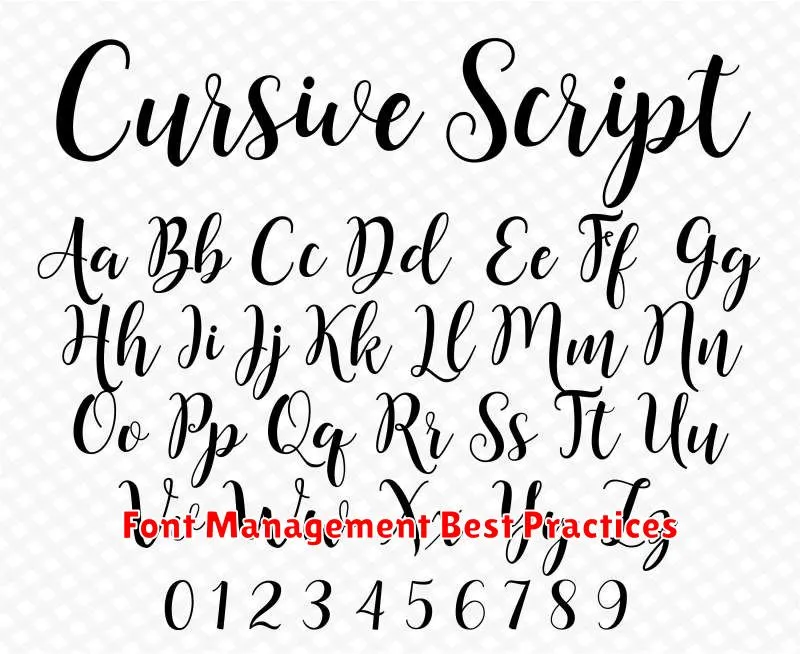
Effective font management is crucial for a polished and professional Android application. Consistency is key. Establish a clear font hierarchy and stick to it throughout your app. This ensures a unified user experience and reinforces your brand identity.
Limit the number of fonts. Using too many different fonts can make your app look cluttered and unprofessional. Two or three carefully selected fonts are usually sufficient for most applications. Choose fonts that are legible and complement each other well.
Consider performance. Custom fonts can impact the loading time of your application. Optimize font files for size and ensure they are loaded efficiently to minimize performance overhead. Utilize font subsetting where possible to include only the necessary glyphs.
Accessibility is paramount. Select fonts that are easy to read for users with visual impairments. Ensure sufficient contrast between the text and background colors, and provide options for users to adjust the font size within the app’s settings.
Troubleshooting Font Issues
Occasionally, you might encounter problems when implementing custom fonts. Here’s a guide to resolving common issues:
Font Not Displaying
Verify File Integrity: Ensure the font file isn’t corrupted. Try a different font file to rule out file-specific problems.
Check File Path: Double-check the file path in your code. Incorrect paths are a frequent source of errors.
Confirm Font Format: Android supports TrueType Font (.ttf), OpenType Font (.otf), and web fonts. Ensure your chosen format is compatible.
App Crashes After Implementing Font
Resource Conflicts: If the app crashes after adding the font, there might be naming conflicts with existing resources. Rename the font file to a unique identifier.
Memory Issues: Loading excessively large font files can cause memory issues and crashes, especially on older devices. Consider optimizing or compressing the font file.
Exploring Advanced Font Customization
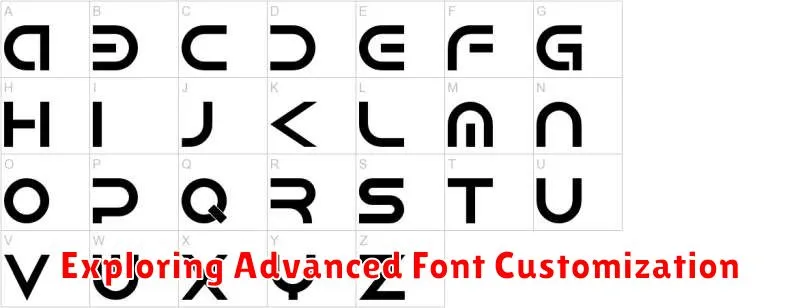
Beyond selecting pre-installed or downloaded fonts, Android offers advanced customization options for truly unique typography. Dynamic font scaling allows you to adjust font size based on user preferences or system settings, enhancing accessibility. This involves using scale-independent pixels (sp) for text sizes.
Custom font styles can be created programmatically. This allows for fine-grained control over font attributes like weight, slant, and width, creating variations beyond the standard font family offerings. This can involve using type foundries or manipulating font files directly.
Text transformations like all caps, small caps, or title case can be applied without altering the underlying font file. This is particularly useful for maintaining visual consistency across different text elements.