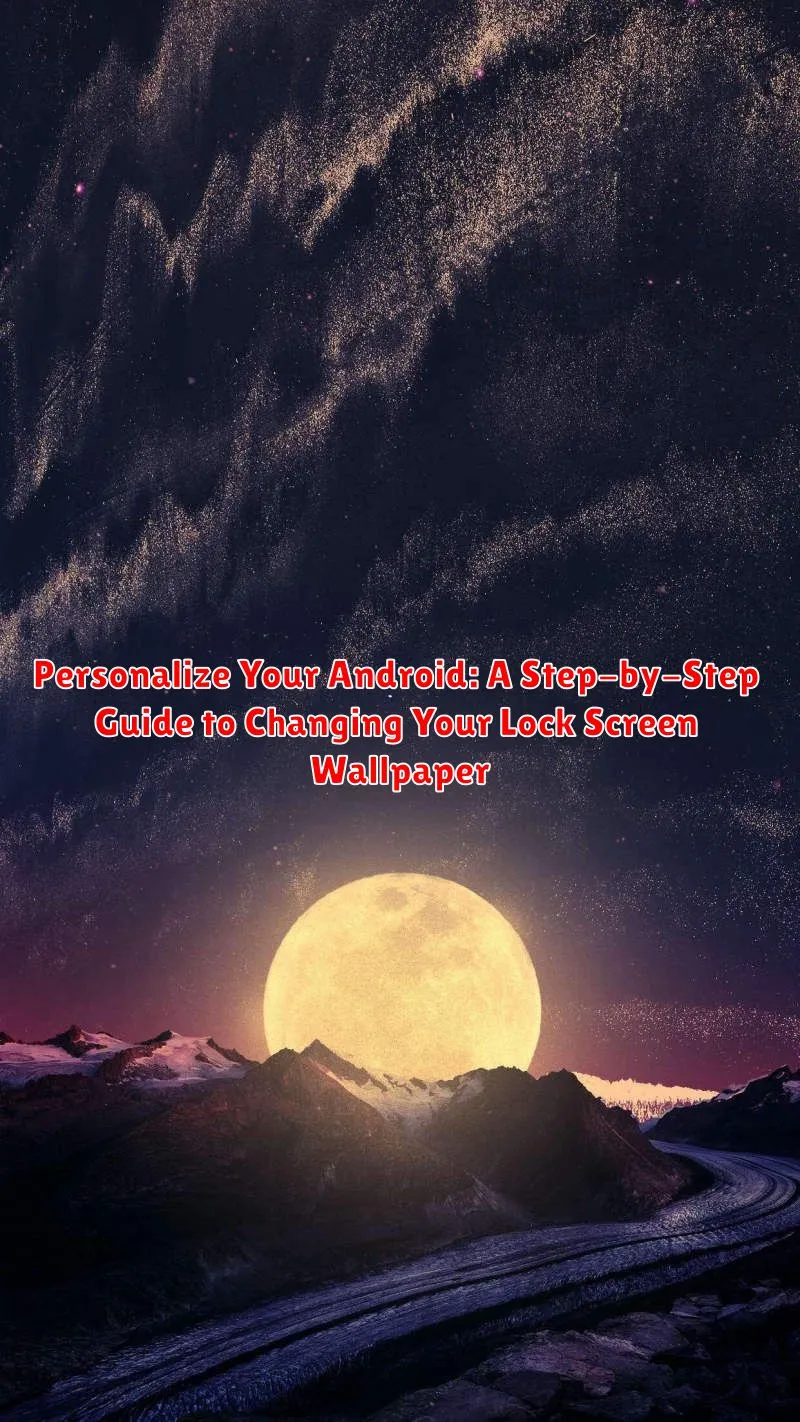Do you want to give your Android phone a fresh new look? Personalizing your device is a great way to express your individuality, and one of the simplest yet most effective ways to do this is by changing your lock screen wallpaper. This step-by-step guide will walk you through the process of changing your Android lock screen wallpaper, allowing you to showcase your favorite photos, designs, or even live wallpapers. Learn how to personalize your Android lock screen and make your phone truly your own. From selecting the perfect image to applying it seamlessly, we cover everything you need to know to change your lock screen wallpaper.
This tutorial provides a comprehensive overview for personalizing your Android device by focusing on the lock screen wallpaper. Whether you are a tech novice or an experienced Android user, this guide offers clear instructions and helpful tips to change your lock screen wallpaper with ease. Discover the various methods for setting a new wallpaper, including using the built-in settings, photo gallery apps, and dedicated wallpaper apps. Explore the options available to personalize your Android lock screen and transform your device into a reflection of your unique style. This step-by-step guide will empower you to take control of your Android’s visual aesthetic and make it truly personalized.
Exploring Different Wallpaper Options
Android offers a variety of options for personalizing your lock screen wallpaper. Understanding these choices will help you select the perfect backdrop for your device.
Static wallpapers are single, still images. These can be photos, illustrations, or any image file. They are a simple and classic option, consuming minimal battery.
Live wallpapers introduce animation and subtle movement to your lock screen. While visually appealing, they can consume more battery power than static options. Consider this trade-off when selecting a live wallpaper.
Some devices also offer interactive wallpapers which respond to touch. These can offer a fun, engaging element but, like live wallpapers, may impact battery life.
Finally, several manufacturers include pre-installed wallpaper options categorized by themes such as nature, abstract, or landscapes. Exploring these can be a quick way to find a visually appealing wallpaper.
Accessing the Lock Screen Wallpaper Settings
Locating the lock screen wallpaper settings can vary slightly depending on your Android device’s manufacturer and Android version. However, the general process remains similar across most devices. Here are a few common methods to access these settings:
Method 1: Long-Pressing the Home Screen
On many Android devices, you can access wallpaper settings by long-pressing on an empty area of your home screen. A menu will appear with options like “Wallpapers” or “Styles & wallpapers.” Tap on this option.
Method 2: Through the Settings App
Alternatively, you can access the lock screen wallpaper settings through the Settings app. Open the Settings app, then look for an option labeled “Display,” “Wallpaper,” or “Personalization.” Within this section, you should find settings related to your lock screen wallpaper.
Method 3: Using the Gallery App
Some devices allow you to set a lock screen wallpaper directly from the Gallery app. Open the image you want to use, then tap the three-dot menu icon. Look for an option like “Set as wallpaper” or “Use as wallpaper,” then choose “Lock screen.”
Choosing a Wallpaper from Pre-installed Options
Most Android devices come with a selection of pre-installed wallpapers, offering a convenient way to quickly personalize your lock screen. These options often include a variety of static images, ranging from landscapes and abstract designs to photographs.
Typically, you’ll find these pre-installed options within the same wallpaper settings menu you accessed earlier. Look for a section or tab labeled “Gallery,” “Wallpapers,” or something similar. Browsing this gallery will display thumbnails of the available images. Tapping on a thumbnail will usually give you a preview of how it will look on your lock screen.
Once you’ve found a wallpaper you like, select it, and then confirm your choice. Your lock screen will update instantly with the new background. This is a quick and easy way to refresh your device’s appearance without needing to search for external images.
Setting a Custom Image as Your Lock Screen Wallpaper

Personalizing your lock screen with a cherished photo or a downloaded image adds a unique touch to your Android device. This section outlines how to set a custom image as your lock screen wallpaper.
Typically, the process begins by navigating to your device’s settings. Long-press on an empty area of your home screen. This action usually brings up a menu with options like “Wallpapers” or “Styles & wallpapers.” Tap on this option to proceed.
Next, look for a button or option labeled “My photos” or “Gallery”. Selecting this will allow you to browse your device’s image gallery.
Choose the image you desire to set as your lock screen wallpaper. Once selected, you might be presented with cropping tools to adjust how the image fits the screen. Make the necessary adjustments.
Finally, after cropping, look for an option to set the wallpaper specifically to your lock screen. Some devices offer a combined “Home and lock screen” option, while others let you choose individually. Select “Lock screen” to apply the custom image.
Using Live Wallpapers for an Animated Lock Screen
Live wallpapers offer a dynamic and engaging way to personalize your lock screen. These animated wallpapers can range from subtle effects to complex scenes, adding a touch of visual interest to your device. Be mindful, however, as live wallpapers can consume more battery power than static images.
To set a live wallpaper, access your lock screen settings as described previously. Instead of selecting “Gallery” or “Photos,” look for an option labeled “Live Wallpapers,” “Wallpapers,” or something similar. This will present you with a selection of pre-installed live wallpapers.
Preview a live wallpaper by tapping on it. Some Android versions allow for customization within the live wallpaper itself, such as adjusting colors, speed, or elements within the animation. Once you’ve found one you like, tap “Set Wallpaper” or “Apply.” Your lock screen will now display the chosen live wallpaper.
Depending on your device and Android version, you may also be able to download additional live wallpapers from the Google Play Store. These offer a wide array of styles and animations to truly personalize your lock screen experience.
Setting a Video as Your Lock Screen Wallpaper
While not all Android devices natively support setting a video as your lock screen wallpaper, many manufacturers offer this feature within their custom Android builds. Check your device’s settings to see if this option is available.
If your device supports it, the process is typically similar to setting a static image. Navigate to your device’s Settings app, then find the Wallpaper or Display section. Look for an option to choose your lock screen wallpaper and select Video from the available media types. You’ll then be able to choose a video from your gallery.
Keep in mind: Using a video as your lock screen wallpaper can impact battery life. Consider shorter video clips or live wallpapers as less power-intensive alternatives.
If your device doesn’t offer native video wallpaper support, third-party apps from the Google Play Store might offer this functionality.
Important Note: Always download apps from trusted sources to mitigate security risks.
Tips and Tricks for Choosing the Perfect Lock Screen Image
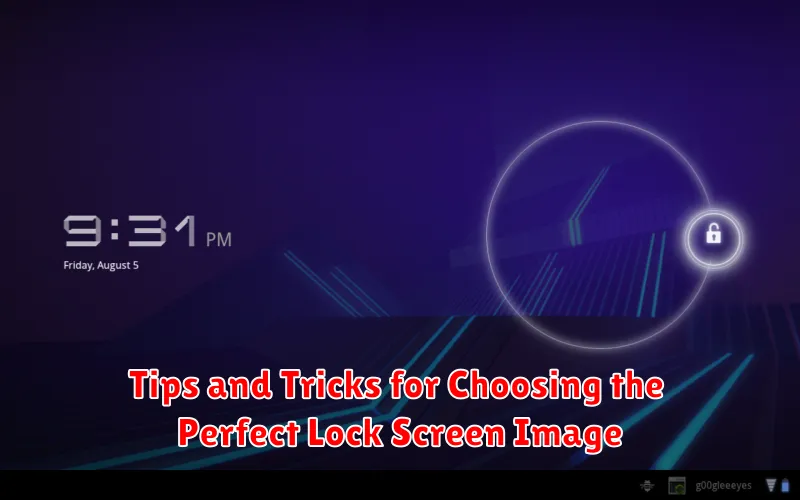
Choosing the right lock screen image can greatly enhance your Android experience. Here are a few tips to help you select the perfect visual:
Consider Resolution: A high-resolution image will look crisp and clear on your lock screen. Avoid using low-resolution images as they may appear pixelated or blurry.
Think About Contrast: Ensure sufficient contrast between your image and the clock and notification icons. A dark image might make it difficult to read light-colored text, while a light image could clash with dark icons. Experiment with different combinations to find the optimal balance.
Reflect Your Style: Your lock screen is personal, so choose an image that reflects your personality and interests. Whether it’s a photo of loved ones, a scenic landscape, or an abstract design, make it something you enjoy seeing every time you unlock your phone.
Keep it Simple: While a detailed image can be appealing, an overly cluttered lock screen can be distracting. A simple, uncluttered image can be more visually pleasing and easier on the eyes.
Troubleshooting Common Wallpaper Issues
Occasionally, you might encounter issues while setting your lock screen wallpaper. Here are some common problems and their solutions:
Wallpaper Not Applying
If your chosen image doesn’t appear as your lock screen wallpaper, try these steps: Restart your device. This often resolves temporary glitches. Ensure the image is saved in a supported format (like JPG or PNG) and isn’t corrupted. If using a third-party app, check its permissions to access your device’s storage.
Wallpaper Appears Distorted or Blurry
A blurry or distorted wallpaper usually indicates an image resolution problem. Choose an image with a resolution appropriate for your device’s screen size. Avoid stretching smaller images, as this will reduce clarity.
Wallpaper Changes Back to Default
If your wallpaper keeps reverting to the default option, check your device settings. Some power-saving modes or battery optimization features might interfere with custom wallpapers. Also, ensure any third-party launcher apps aren’t overriding your settings.