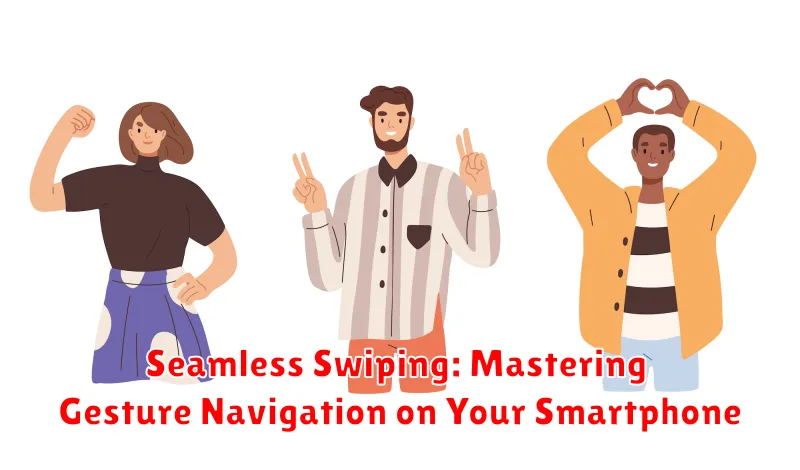In today’s fast-paced digital world, efficient smartphone navigation is paramount. Gesture navigation offers a fluid and intuitive way to interact with your device, replacing traditional button-based systems. This comprehensive guide delves into the intricacies of gesture navigation, providing you with the knowledge and skills to master swiping on your smartphone. From basic swipes and gestures to advanced techniques, you’ll learn how to seamlessly transition between apps, access recent screens, and utilize the full potential of your smartphone’s gesture control capabilities. Unlock the power of seamless swiping and elevate your mobile experience.
Whether you’re a seasoned smartphone user or new to the world of gesture navigation, this article will equip you with the tools to navigate with ease and efficiency. Explore the nuances of smartphone gestures, discover hidden features, and troubleshoot common issues. We’ll cover a range of devices and operating systems, offering practical tips and tricks to master swiping, regardless of your smartphone model. Learn how to customize your gesture settings and personalize your swiping experience for optimal performance. Embrace the future of smartphone navigation and discover the true meaning of seamless swiping.
Understanding Gesture Navigation and its Benefits
Gesture navigation replaces traditional on-screen buttons (like back, home, and recent apps) with intuitive swiping motions. This modern approach to smartphone interaction offers a more immersive and streamlined experience.
By eliminating the need for fixed buttons, gesture navigation frees up valuable screen real estate, allowing for a larger viewing area for apps and content. This maximizes screen usage and contributes to a cleaner, more modern aesthetic.
Intuitive gestures, such as swiping up to go home or swiping from the side to go back, become second nature with minimal practice. The fluidity of these movements enhances the overall user experience, making interactions feel more natural and efficient.
The benefits of gesture navigation extend beyond aesthetics and efficiency. Improved one-handed usability is a key advantage, particularly on larger devices. Reaching across the screen to tap a button can be cumbersome, while gestures allow for easier navigation with a single thumb.
Enabling Gesture Navigation on Different Devices
The process for activating gesture navigation varies slightly across different smartphone brands and operating systems. Here’s a general guide for some popular platforms:
Android Devices
Most Android devices running Android 10 and later offer gesture navigation. Typically, you can enable it through the Settings app. Look for System, then Gestures, and finally System navigation. Here, you can select the Gesture navigation option.
iOS Devices (iPhone X and later)
iPhones with Face ID generally have gesture navigation enabled by default. If you’ve switched to button navigation and want to revert, the process might involve resetting your device’s accessibility settings if adjustments were made there.
Customizing Gesture Navigation and Feedback
Fine-tuning gesture navigation settings can significantly enhance your smartphone experience. Most devices allow you to adjust the sensitivity of your gestures, impacting how quickly the phone responds to your swipes. A higher sensitivity requires less movement for navigation, while lower sensitivity demands more deliberate swipes.
Feedback options provide visual or haptic cues to confirm your gestures. This can range from subtle animations to vibrations. Customizing these settings allows you to tailor the experience to your preference and comfort level.
Typically, you can find these settings within your phone’s System settings, often under “Display,” “Gestures,” or a similarly named section. Explore the available options to find the perfect balance between responsiveness and feedback that suits your individual needs.
Common Gestures and Their Functions
Gesture navigation relies on a few key actions to control your smartphone. Mastering these gestures will significantly enhance your mobile experience.
Going Back
A short swipe from the left or right edge of the screen acts as the “Back” button. This allows you to return to the previous screen within an app or to the previous app you were using.
Returning Home
Swiping up quickly from the bottom edge of the screen takes you back to the home screen. This is akin to pressing the home button on older devices.
Switching Apps
Swiping up from the bottom and holding briefly reveals the app switcher. From here, you can select a recently used app or close apps that are running in the background.
Troubleshooting Gesture Navigation Issues
Occasionally, you might encounter minor hiccups with gesture navigation. This section addresses common problems and their solutions.
Unresponsive Gestures
If your gestures aren’t registering properly, ensure your screen is clean and dry. Dirt or moisture can interfere with touch sensitivity. Restarting your device can also resolve temporary software glitches affecting gesture recognition.
Accidental Gestures
If you find yourself triggering gestures unintentionally, consider adjusting the sensitivity settings. Most devices allow you to customize the back gesture sensitivity to prevent accidental activations. Look for this option within your phone’s gesture settings.
Conflicting Apps
Some apps might not be fully optimized for gesture navigation. If you experience issues within a specific app, check for updates. Developers frequently release updates to improve compatibility with the latest operating systems and navigation methods.
Navigation Bar Reappearance
If the traditional navigation bar reappears unexpectedly, double-check your gesture settings to ensure gesture navigation remains enabled. Some apps or system functions might temporarily override gesture controls. Look for any conflicting settings related to navigation.
Tips for Seamless Gesture Navigation
Start Slowly. If you’re new to gesture navigation, take your time. Don’t rush the process. Begin with basic gestures like going back and returning home. Once comfortable, gradually incorporate more complex gestures.
Practice Makes Perfect. Like any new skill, mastering gesture navigation requires practice. Spend time experimenting with different gestures in various apps. The more you use them, the more intuitive they’ll become.
Check for Tutorials. Many smartphone manufacturers offer built-in tutorials and guides for gesture navigation. Explore your phone’s settings to find helpful resources and tips specific to your device.
Be Mindful of Screen Edges. Accuracy is key with gesture navigation. Ensure your swipes begin and end at the correct screen edges for consistent results. Slight deviations can trigger unintended actions.
Advanced Gesture Controls and Features
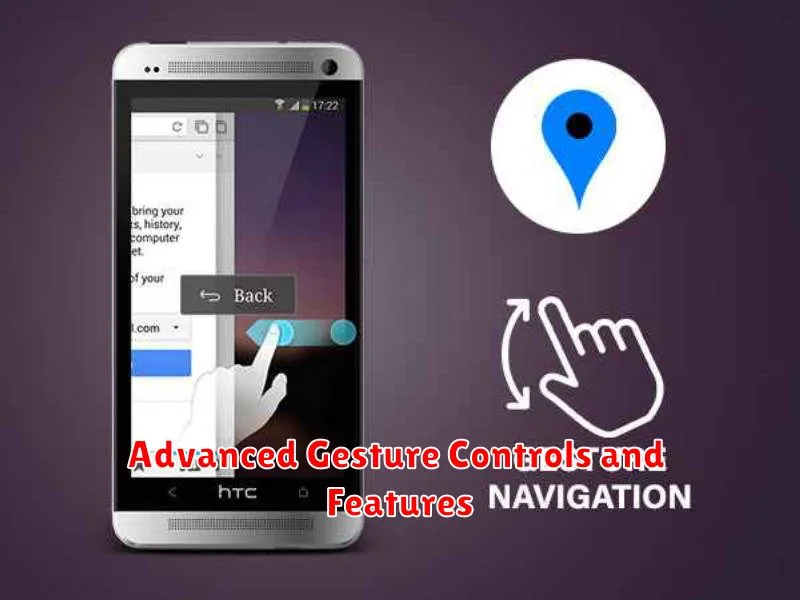
Beyond the basic swipe gestures, many smartphones offer advanced controls to enhance navigation and multitasking. One-handed mode shrinks the screen content to a manageable area, making it easier to reach across with your thumb. This is especially useful on larger devices.
Multitasking gestures vary by operating system and device, but often involve swiping up and holding to access recent apps, or a specific three-finger swipe to switch between apps quickly. Explore your phone’s settings to discover the options available.
Some devices also incorporate customizable gestures. These allow you to assign specific actions, such as opening an app or turning on the flashlight, to unique gestures. This personalized approach can streamline frequent tasks.
Gesture Navigation vs. Traditional Buttons
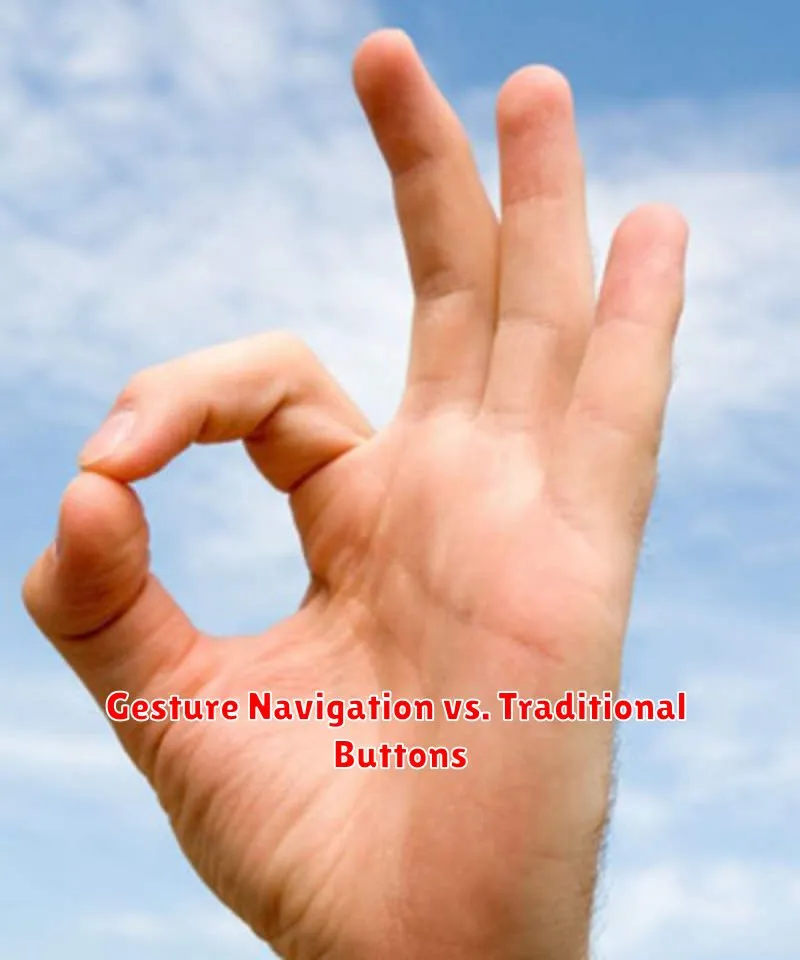
The advent of gesture navigation has sparked a debate among smartphone users, pitting its sleek modernity against the familiarity of traditional buttons. Each navigation style presents its own set of advantages and disadvantages.
Traditional button navigation, often featuring three dedicated buttons (Back, Home, and Recent Apps), offers a clear and tactile experience. Users know precisely what each button does, leading to predictable navigation. However, these buttons occupy valuable screen space.
Gesture navigation, conversely, maximizes screen real estate by replacing physical or on-screen buttons with swipes and other gestures. This results in a more immersive viewing experience. The learning curve can be slightly steeper initially, requiring users to memorize the gestures associated with various actions.
Ultimately, the preferred navigation method comes down to personal preference. Some users value the immediacy and tactile feedback of buttons, while others embrace the streamlined aesthetics and maximized screen space offered by gesture navigation.