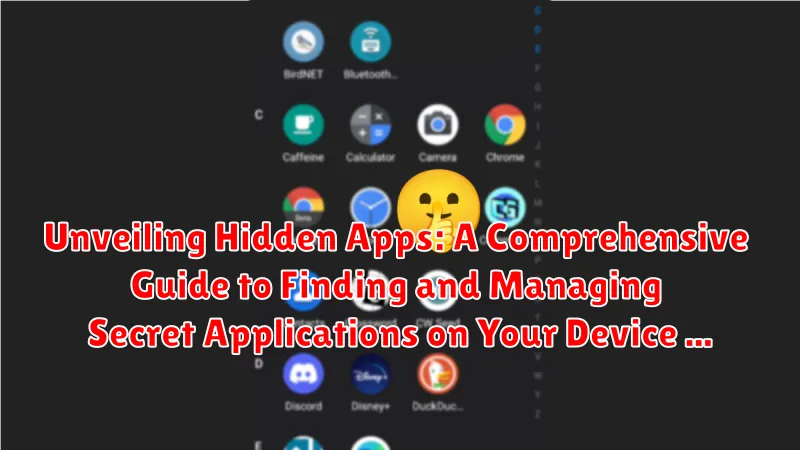Have you ever suspected there might be hidden apps lurking on your device, consuming resources or compromising your privacy? Many users are unaware of the various ways applications can be concealed, making it crucial to understand how to find hidden apps and effectively manage them. This comprehensive guide will delve into the methods used to obscure applications, equipping you with the knowledge to uncover hidden apps on your device and regain control over your digital environment. From pre-installed bloatware to intentionally concealed malicious software, we’ll explore the spectrum of secret applications and provide actionable steps to identify and address them.
Learning how to manage hidden apps is an essential aspect of digital hygiene. This guide will provide clear instructions on how to reveal hidden apps on both Android and iOS devices, empowering you to make informed decisions about the software running on your phone or tablet. We will cover techniques for detecting secret applications, understanding their purpose, and ultimately deciding whether to disable or uninstall them. By the end of this guide, you will be well-versed in the methods for finding hidden apps and confidently manage the applications operating on your device.
Why Are Apps Hidden?
There are several reasons why applications might be hidden on a device. These reasons can range from legitimate system functions to more malicious intentions. Understanding these motivations is key to effectively managing your device’s security and performance.
System Apps: Some apps are hidden by the operating system itself. These are often integral to the device’s functionality and are hidden to prevent accidental deletion or modification by the user. They typically require advanced access to be viewed or managed.
Pre-installed Bloatware: Manufacturers sometimes include pre-installed apps that may not be readily apparent to the user. These can range from trial versions of software to apps specific to the manufacturer’s ecosystem. They are often hidden to streamline the user experience, though some users may consider them unwanted.
User Privacy: Individuals might intentionally hide apps to protect sensitive information. This can include banking apps, messaging services, or other apps containing personal data they wish to keep private.
Malicious Activity: Hidden apps can also be a sign of malware or spyware. Malicious actors often conceal their software to avoid detection and maintain unauthorized access to a device. These apps can be used to steal information, monitor activity, or control the device remotely.
Checking App Lists in Settings
Your device’s settings menu often provides the most straightforward method for revealing hidden apps. While pre-installed system apps are sometimes hidden by default, users might also manually hide apps for privacy or organizational reasons. The process for uncovering these apps varies slightly depending on your operating system.
On Android, navigate to “Settings” and then to “Apps” or “Applications.” Look for options like “See all apps,” “App info,” or “Manage apps.” You might also find a menu (often indicated by three dots) that offers a “Show hidden apps” or “Show system apps” option. Selecting these options will reveal a comprehensive list of installed applications, including those that were previously hidden.
For iOS devices, the process is slightly different. Hidden apps are generally associated with restrictions or screen time settings. Navigate to “Settings” and then to “Screen Time.” From there, select “Content & Privacy Restrictions,” and if enabled, enter your passcode. Check the “Allowed Apps” section. Any app not listed here might be considered hidden or restricted.
Using File Managers to Locate Hidden Apps
File managers offer another avenue for uncovering hidden applications, particularly those not appearing in standard app lists. File managers provide a direct view into your device’s file system, allowing you to navigate through folders and identify potentially concealed apps.
Begin by installing a reputable file manager from your device’s app store. Once installed, grant the necessary permissions for the file manager to access your device’s storage.
Next, navigate to the directories where apps are typically stored. These locations vary depending on the operating system. Common locations include the “data” and “app” folders, often found within the root directory or internal storage. Look for directories with unusual or obfuscated names, as hidden apps may attempt to disguise themselves. Inside these folders, APK files (for Android) or other executable files might indicate the presence of a hidden app.
Exercise caution when using file managers. Modifying or deleting system files can have unintended consequences, potentially impacting the stability of your device. Only investigate files and folders if you are certain of their purpose. If unsure, consult online resources or seek expert advice before taking action.
Identifying Hidden Apps Through Battery or Data Usage
Hidden apps, while concealed from plain sight, still consume resources like battery power and mobile data. Monitoring these resources can provide clues to their presence. Unusual battery drain, even when the device is idle, could suggest a hidden app running in the background. Similarly, unexpected spikes in data usage, especially when you haven’t been actively using the internet, can indicate a hidden app transmitting data.
Your device’s settings usually provide detailed breakdowns of battery and data usage per app. Carefully examine these reports. Look for any unfamiliar app names or processes consuming a significant amount of resources. Compare the usage patterns with your own recollection of app activity. If an app shows high usage but you don’t remember using it, it warrants further investigation.
Specialized Apps for Detecting Hidden Applications
While manual methods can be effective, specialized apps designed for detecting hidden applications offer a more streamlined and comprehensive approach. These apps often employ advanced algorithms to scan your device for files, folders, and processes associated with hidden or disguised apps.
Important Note: Exercise caution when choosing and installing such apps. Download only from reputable sources like official app stores to minimize the risk of installing malware disguised as a detection tool. Research the app developer and read reviews before installation.
These specialized apps can provide several advantages:
- Automated Scanning: They automate the process of searching for hidden apps, saving you time and effort.
- Deep System Analysis: Many of these apps can analyze system files and processes that are typically inaccessible through standard file managers.
- Disguised App Detection: They can identify apps that have been disguised with generic icons or names to blend in with system files.
- Reporting and Analysis: Some apps provide detailed reports about detected hidden apps, including their permissions and potential risks.
By utilizing a specialized app, you can enhance your ability to uncover hidden applications and maintain better control over your device’s security and privacy.
Signs Your Device May Have Hidden Apps
Hidden apps can be difficult to detect, but certain signs may indicate their presence. Unusual battery drain is a common indicator. If your device’s battery life is significantly shorter than usual, even with moderate usage, a hidden app running in the background could be the culprit.
Performance issues, such as slowdowns or frequent crashes, can also suggest hidden apps consuming resources. Pay attention to unexplained data usage. A sudden increase in your data consumption, especially when you haven’t changed your usage habits, might point towards a hidden app transmitting data in the background.
Overheating can also be a symptom. If your device gets excessively hot, even when not in use, a hidden app may be constantly running and taxing the processor. Lastly, be wary of unfamiliar icons appearing on your home screen or in your app drawer. While not all unfamiliar icons are malicious, some may represent disguised hidden apps.
How to Remove or Disable Hidden Apps
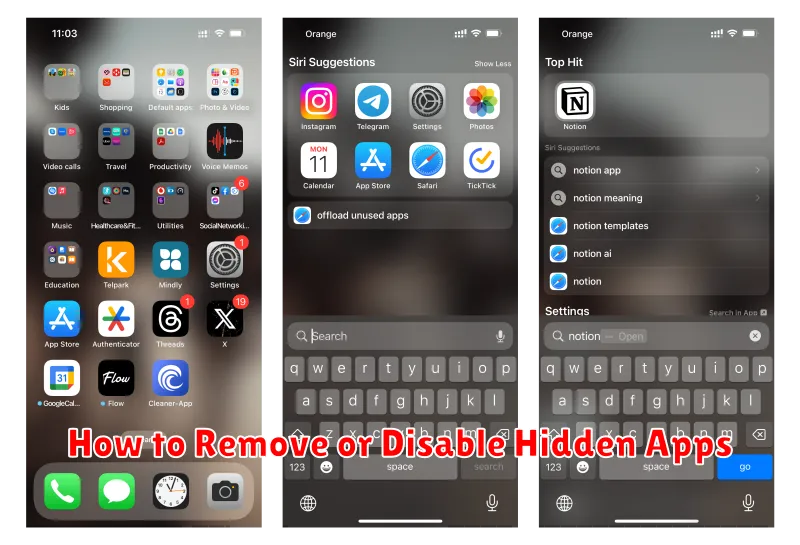
Discovering hidden apps is only the first step. The next crucial action is to remove or disable them. The method for doing this varies depending on the operating system.
Android
On Android devices, you can typically uninstall apps through the Settings menu. Navigate to Apps or Application Manager, locate the hidden app, and select “Uninstall.” Some pre-installed apps might not offer an uninstall option, but you might be able to “Disable” them, preventing them from running and consuming resources. Be cautious when disabling system apps, as this could impact device functionality.
iOS (iPhone/iPad)
iOS offers less flexibility in removing pre-installed apps. However, you can delete downloaded apps from the home screen by long-pressing the app icon and selecting “Remove App.” For hidden apps that are part of Apple’s system, the best approach is usually updating the operating system to the latest version. This can sometimes resolve issues caused by hidden or problematic system applications.
Protecting Your Device from Malicious Hidden Apps
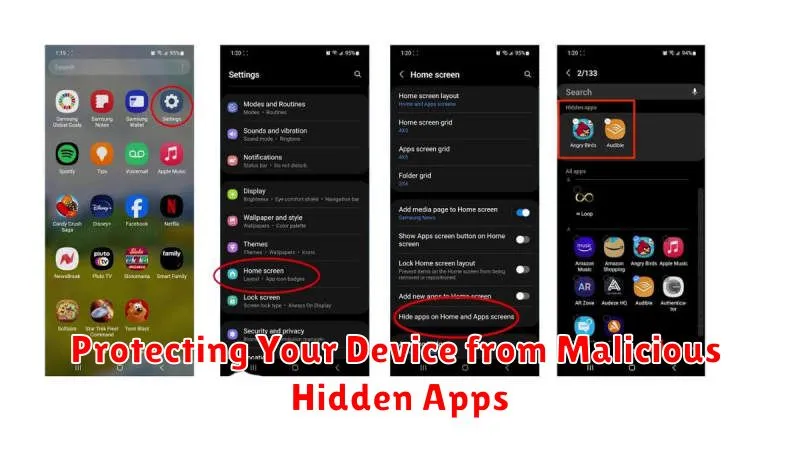
Proactive measures are crucial in safeguarding your device from malicious hidden apps. Regularly updating your operating system is paramount, as updates often include security patches that address vulnerabilities exploited by these apps.
Downloading apps exclusively from official app stores like Google Play Store for Android or the Apple App Store for iOS significantly reduces the risk of encountering malicious software. These platforms have security measures in place to vet apps before they become available to users.
Exercising caution with app permissions is another essential practice. Before granting any app access to your device’s features (camera, microphone, contacts, etc.), carefully consider whether the requested permissions align with the app’s functionality. Unnecessary permissions could indicate a malicious intent.
Installing a reputable mobile security app can provide an additional layer of protection. These apps can scan your device for malware, including hidden apps, and alert you to potential threats. They often include features like real-time protection and privacy advisors to enhance your device’s security.