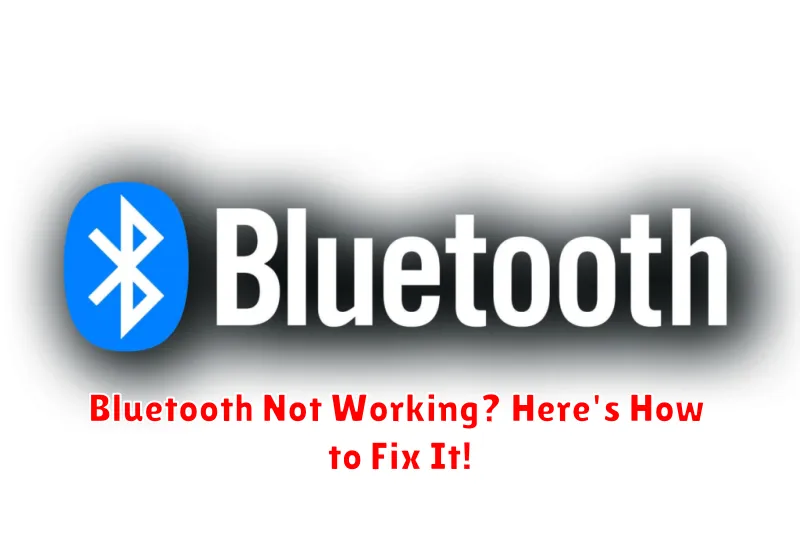Is your Bluetooth not working? Are you struggling to connect your Bluetooth headphones, Bluetooth keyboard, or Bluetooth speaker? A malfunctioning Bluetooth connection can be incredibly frustrating, disrupting your workflow and enjoyment of your devices. This comprehensive guide offers a variety of troubleshooting steps and solutions to help you diagnose and fix common Bluetooth problems on various devices, from smartphones and laptops to cars and smart home gadgets. Whether you’re experiencing Bluetooth pairing issues, frequent disconnections, or complete Bluetooth failure, we’ll guide you through the process of getting your Bluetooth back on track.
This article covers everything from simple checks, like ensuring Bluetooth is enabled and your devices are within range, to more advanced techniques, such as updating drivers and resetting Bluetooth connections. We will explore potential causes for Bluetooth malfunctions, including interference from other devices, outdated software, and hardware problems. By following these steps, you’ll be well-equipped to resolve the vast majority of Bluetooth issues yourself, saving you time and potential repair costs. Let’s get your Bluetooth working flawlessly again!
Common Bluetooth Connectivity Issues
Bluetooth, while generally reliable, can sometimes experience connectivity problems. These issues can range from simple pairing failures to complete connection drops. Understanding the common problems can help you troubleshoot and resolve them quickly.
Pairing Issues: One of the most frequent problems is the inability of two devices to pair. This can be due to incorrect PIN entry, devices being too far apart during the pairing process, or one device not being in pairing mode.
Connection Drops: A stable Bluetooth connection is essential, especially for audio streaming. Intermittent drops in connection can be caused by interference from other wireless devices, physical obstructions between the devices, or low battery levels in one or both devices.
Limited Range: Bluetooth operates within a limited range. If the devices are too far apart, the connection will either fail to establish or drop. Walls and other objects can also significantly reduce the effective range.
Audio Quality Issues: Choppy or distorted audio during a Bluetooth connection can indicate interference, codec incompatibility between the devices, or outdated drivers.
Checking Your Device’s Bluetooth Settings

Before delving into more complex troubleshooting, ensure Bluetooth is enabled on both devices. This might seem obvious, but it’s often overlooked.
On your phone (Android or iOS): Typically, you can access Bluetooth settings through a quick settings toggle in the notification shade or within the main settings menu under “Connections” or “Bluetooth.” Ensure the toggle is switched on. Additionally, check if your device is discoverable, often labeled as “Visible to other devices,” and enable it if necessary.
On your computer (Windows or macOS): The process varies slightly depending on your operating system. In Windows, look for the Bluetooth icon in the system tray or search for “Bluetooth & other devices” in the settings. On macOS, find Bluetooth within System Preferences. In both cases, confirm Bluetooth is activated and your computer is set to discoverable.
Restarting Your Devices
Sometimes, the simplest solution is the most effective. Restarting your devices can often resolve temporary software glitches that interfere with Bluetooth connectivity. This clears the active memory and allows the devices to re-establish the Bluetooth connection from a fresh state.
How to restart your devices:
For smartphones and tablets:
Typically, this involves holding down the power button until a power menu appears, then selecting the restart option. Refer to your device’s manual for specific instructions if needed.
For computers:
Use the standard shutdown procedure through your operating system. Ensure all applications are closed before restarting.
After restarting both devices, try to connect them via Bluetooth again. In many cases, this simple step resolves the issue.
Checking for Driver Updates (Computers)
Outdated or corrupted Bluetooth drivers can often lead to connectivity problems. Updating or reinstalling these drivers can often resolve the issue.
On Windows, open the Device Manager. You can usually find this by searching for it in the Windows search bar. Locate the “Bluetooth” section, expand it, and right-click on your Bluetooth adapter. Select “Update driver“. Choose the option to “Search automatically for drivers“. Windows will then attempt to find and install the latest driver software.
If this doesn’t work, you can try downloading the latest driver directly from your computer manufacturer’s website or your Bluetooth adapter manufacturer’s website. Make sure you download the correct driver for your specific operating system and Bluetooth adapter.
If you’re using a Mac, ensure your operating system is up to date. MacOS updates often include driver updates. Check for system updates in System Preferences.
Removing and Re-pairing Devices
Sometimes, the quickest way to resolve Bluetooth connection problems is to remove the problematic device from your device’s memory and then pair it again as if it were brand new. This can clear out any corrupted connection profiles.
On your computer or smartphone:
- Access your Bluetooth settings.
- Locate the device that’s giving you trouble.
- Select the option to “Remove,” “Forget,” or “Unpair” the device (the wording varies depending on your operating system).
On the Bluetooth device:
Some Bluetooth devices may also require you to manually remove pairings on their end. Consult the device’s manual for instructions on how to do this if necessary.
Once the device is removed from both ends, put the Bluetooth device back into pairing mode. Then, initiate a new pairing from your computer or smartphone. Follow the on-screen prompts to complete the pairing process.
Troubleshooting Interference Issues
Bluetooth operates on the 2.4 GHz frequency, which is shared by other devices like Wi-Fi routers, microwaves, and cordless phones. Interference from these devices can disrupt your Bluetooth connection.
Identify potential interference sources by observing if the Bluetooth issue occurs when specific devices are in use. For instance, if your Bluetooth headphones cut out when you use the microwave, the microwave is a likely culprit.
To minimize interference:
- Move your Bluetooth devices closer together, strengthening the signal.
- Move the Bluetooth devices away from potential sources of interference.
- If possible, turn off or relocate interfering devices.
- Change the Wi-Fi channel on your router. Many routers operate on channels that overlap with Bluetooth frequencies. Switching to a less congested channel might improve performance.
Checking for Hardware Problems
Sometimes, Bluetooth connectivity issues stem from problems with the hardware itself. Here are a few checks to perform:
Check Bluetooth Adapter Status
Verify the Bluetooth adapter is enabled. In your device’s settings, ensure the Bluetooth toggle is switched on. If it’s already on, try toggling it off and then back on again. This can sometimes resolve minor software glitches.
Device Compatibility
Confirm device compatibility. While Bluetooth is a standard, ensure both devices you’re trying to connect support the same Bluetooth profiles. An older device may not be compatible with newer Bluetooth technology on a more recent gadget.
Try Different Devices
Test with other devices. If possible, try pairing your device with a different Bluetooth accessory. Similarly, try pairing a different device with the accessory you’re having trouble with. This helps isolate whether the issue lies with your primary device or the accessory.
Check for Physical Damage
Inspect for physical damage. Carefully examine your device and the Bluetooth accessory for any signs of physical damage, particularly around the Bluetooth antenna area (often located near the top or bottom edge). Damage can disrupt the Bluetooth signal.
Tips for Optimizing Bluetooth Performance

After troubleshooting common issues, consider these tips to enhance your Bluetooth experience:
Update Drivers and Firmware
Ensure your Bluetooth adapter has the latest drivers. Check your computer’s manufacturer website or device manager for updates. Similarly, keeping your Bluetooth devices’ firmware up-to-date can resolve compatibility and performance bottlenecks.
Reduce Distance and Obstacles
Bluetooth operates best within a 30-foot range. Minimize obstructions like walls, metal objects, and electronic devices between your connected devices for a stronger signal. Positioning devices in open areas can significantly improve performance.
Limit Connected Devices
While Bluetooth allows multiple connections, reducing the number of actively paired devices can free up bandwidth and improve stability, especially for devices like headphones and keyboards that require a consistent connection.
Charge Your Devices
Low battery levels can affect Bluetooth performance. Ensure your devices are adequately charged for optimal functionality.