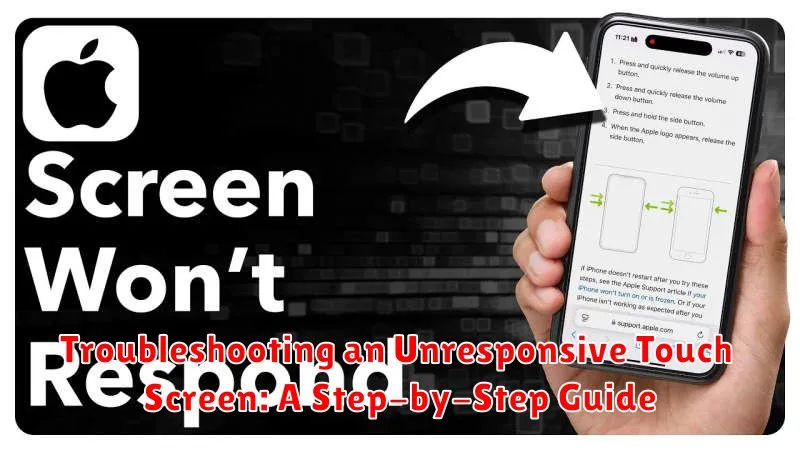Experiencing an unresponsive touch screen on your smartphone, tablet, or laptop can be incredibly frustrating. Whether you’re dealing with a completely frozen screen, delayed responses, or phantom touches, this comprehensive guide will provide you with a step-by-step approach to troubleshooting the issue and getting your device back to optimal functionality. We’ll cover common causes, from software glitches to hardware malfunctions, and offer practical solutions to help you pinpoint the problem and resolve it effectively.
This troubleshooting guide is designed to address a wide range of touch screen issues across various devices. Learn how to diagnose the problem, whether it’s a simple fix like restarting your device or a more complex issue requiring professional repair. By following these step-by-step instructions, you can save valuable time and potentially avoid costly repairs. We’ll cover everything from basic checks to advanced troubleshooting techniques, empowering you to take control of your unresponsive touch screen and restore its responsiveness.
Common Causes of an Unresponsive Touchscreen
An unresponsive touchscreen can be frustrating. Several factors can contribute to this issue, ranging from simple, easily fixable problems to more complex hardware failures. Understanding the common causes can help you troubleshoot the problem effectively.
Software Glitches: Temporary software problems are a frequent cause. These can range from a frozen app to a more systemic software issue within the device’s operating system.
Dirt and Debris: The buildup of dirt, dust, or fingerprints on the screen can interfere with the touchscreen’s ability to register your touch. Similarly, a screen protector that is dirty, damaged, or improperly installed can cause unresponsiveness.
Physical Damage: Drops, impacts, or excessive pressure can damage the touchscreen’s sensitive components. This damage may not always be visible externally.
Temperature Extremes: Exposing your device to extremely hot or cold temperatures can negatively impact the touchscreen’s functionality. This is often a temporary issue, but prolonged exposure can cause permanent damage.
Hardware Connector Issues: Inside the device, a loose or damaged connector cable between the touchscreen and the mainboard can interrupt communication and cause the touchscreen to become unresponsive.
Basic Troubleshooting Steps
If your touchscreen is unresponsive, start with these simple steps:
1. Restart Your Device
Often, a simple restart can resolve temporary software glitches affecting the touchscreen. Power off your device completely, wait a few seconds, and then power it back on.
2. Clean the Screen
Dirt, fingerprints, and smudges can interfere with touch sensitivity. Use a soft, slightly damp (with water only) microfiber cloth to gently clean the screen. Ensure the screen is completely dry before using it.
3. Remove Screen Protector
If you have a screen protector, it might be hindering touch input. Carefully remove the screen protector to see if the touchscreen responsiveness improves.
4. Check for Physical Obstructions
Ensure there are no objects, like a tight case or foreign debris, pressing against the screen. Remove any cases or obstructions to eliminate this as a potential cause.
5. Test in Safe Mode (If Applicable)
For devices that support safe mode, booting into this mode can help determine if a third-party app is causing the problem. Safe mode disables non-essential apps. Consult your device’s documentation on how to enter safe mode.
Advanced Troubleshooting Techniques
If basic troubleshooting steps fail to resolve the unresponsiveness, more advanced techniques may be required. These methods often involve more technical knowledge and should be approached with caution.
Boot into Safe Mode
Booting your device into safe mode can help isolate software conflicts. Safe mode disables third-party apps, allowing you to determine if a recently installed application is causing the touchscreen issue. If the touchscreen works in safe mode, an app is likely the culprit.
Driver Updates/Reinstallation
Outdated or corrupted touchscreen drivers can lead to unresponsiveness. Checking for updated drivers on the manufacturer’s website or reinstalling existing drivers can often rectify the problem.
Calibration Tools
Some devices offer built-in calibration tools. Utilizing these tools can help realign the touchscreen’s responsiveness and improve accuracy.
Factory Reset (Caution!)
A factory reset should be considered a last resort. This procedure erases all data on your device, reverting it to its factory settings. While this can sometimes resolve persistent touchscreen problems, it’s crucial to back up all important data before proceeding.
Software-Related Touchscreen Problems
Sometimes, an unresponsive touchscreen isn’t due to a hardware fault, but rather a software glitch. Outdated drivers are a common culprit. Incompatible apps or recently installed software can also interfere with touchscreen functionality.
Calibration issues can lead to inaccurate or unresponsive touch input. The touchscreen might interpret your taps incorrectly, leading to frustration. Over time, the calibration can drift, necessitating recalibration.
Operating System errors can also impact the touchscreen’s responsiveness. A corrupted system file or a recent update could be the underlying cause. In some cases, a simple restart can resolve these issues. If the problem persists, more advanced software troubleshooting may be required.
Hardware-Related Touchscreen Issues

Sometimes, an unresponsive touchscreen stems from physical problems within the device. Physical damage, such as a cracked screen or internal component damage from a drop, can severely disrupt touchscreen functionality. Even small, barely visible cracks can interfere with the screen’s ability to register touch.
Loose connections between the touchscreen and the device’s motherboard are another potential cause. This can happen due to impacts or general wear and tear. Similarly, a failing digitizer, the component responsible for converting touch into digital signals, can cause unresponsiveness.
Water damage can also be a culprit. Liquids can short-circuit internal components related to the touchscreen or cause corrosion over time, leading to malfunction. Finally, manufacturing defects, though less common, can also result in an unresponsive touchscreen. These defects might not manifest immediately but could emerge after a period of use.
Preventive Measures for Touchscreen Issues
Taking proactive steps can significantly reduce the risk of encountering touchscreen problems. Regular maintenance and mindful usage can prolong the life and responsiveness of your device’s touchscreen.
Screen Protection
Using a screen protector is crucial. It acts as a barrier against scratches, smudges, and minor impacts that can affect touchscreen sensitivity. Choose a quality screen protector designed for your specific device.
Clean Hands and Screen
Keep your hands and the touchscreen clean. Dirt, grease, and other debris can interfere with the electrical conductivity of the screen. Use a soft, lint-free cloth slightly dampened with distilled water to clean your screen. Avoid harsh chemicals or abrasive materials.
Proper Storage and Handling
Avoid exposing your device to extreme temperatures, excessive moisture, or direct sunlight. Store it in a protective case when not in use and handle it with care to prevent accidental drops or impacts. Avoid placing heavy objects on top of your device, especially when stored in a bag or pocket.
DIY vs. Professional Repair: Making the Right Choice

Deciding between a do-it-yourself (DIY) repair and seeking professional help for your unresponsive touchscreen involves weighing several factors. Cost is a primary consideration. DIY repairs can be significantly cheaper, involving only the price of replacement parts. Professional repairs incur labor costs, often making them more expensive.
Complexity plays a crucial role. Simple fixes, like replacing a screen protector, are often manageable for DIY enthusiasts. However, internal hardware issues, like damaged digitizers or connectors, require specialized tools and knowledge, making professional repair the safer option.
Warranty status is another key factor. Attempting a DIY repair can void your warranty. If your device is still covered, professional repair through an authorized service center is often the recommended approach. Consider your comfort level with electronics repair. If you’re unfamiliar with disassembling electronic devices, a professional repair can prevent further damage and ensure proper functionality.
Finally, consider the value of your time. DIY repairs, even simple ones, can take significant time and research. Professional repairs, while more expensive, can offer a quick and reliable solution, minimizing downtime.
When to Replace Your Device
Knowing when to replace your device with touchscreen problems can save you time and money. While some issues are easily resolved, others signal the end of your device’s lifespan. Consider replacement in the following scenarios:
Extensive Physical Damage
If your screen is severely cracked, shattered, or deeply scratched, a replacement is often the most practical solution. These types of damage can compromise the digitizer and make repairs costly and ineffective.
Recurring Problems After Repairs
If you’ve already had your touchscreen repaired and the issues return, it might be a sign of a deeper hardware problem or a faulty component. Repeated repairs can become expensive, and a new device might be a more economical choice.
Obsolete Technology
If your device is significantly outdated, finding replacement parts can be difficult or expensive. In such cases, upgrading to a newer model with better technology and support is generally advisable.
Cost of Repair Exceeds Device Value
If the cost of repairing your touchscreen is close to or greater than the value of the device itself, replacing the device is the more sensible option.