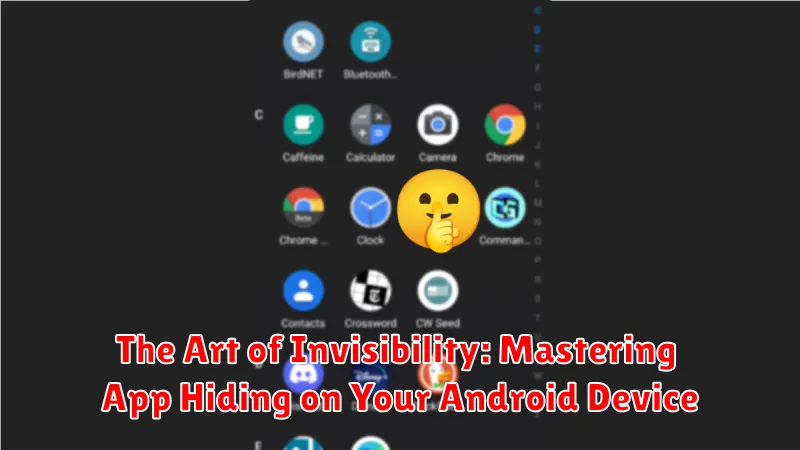In today’s digital age, privacy and security are paramount. Many individuals seek ways to safeguard sensitive information on their Android devices. This article explores the art of invisibility, providing a comprehensive guide to hiding apps on your Android phone. We delve into various techniques, from utilizing built-in features to exploring third-party app hiders. Whether you’re concerned about prying eyes or simply want to declutter your app drawer, mastering app hiding empowers you to take control of your digital privacy. Learn the secrets to making apps disappear seamlessly and keep your personal information secure.
Hiding apps on your Android device isn’t just about security, it’s also about personalization and control. This article presents a range of app hiding methods, catering to different Android versions and user preferences. We’ll discuss the advantages and disadvantages of each method, enabling you to choose the invisibility technique that best suits your needs. From simple built-in options to advanced app hiding solutions, you’ll discover how to effectively make your chosen applications vanish from view. Unlock the power of invisibility and create a truly personalized and secure Android experience.
Why Hide Apps on Your Android?
There are several compelling reasons to hide apps on your Android device. Privacy is a chief concern for many. Hiding sensitive apps like banking, dating, or messaging platforms prevents prying eyes from accessing personal information when sharing your device.
Beyond privacy, hiding apps can contribute to a cleaner, more organized user experience. Minimizing clutter on your home screen and app drawer improves navigation and allows you to focus on the apps you use most frequently. This is especially helpful if you have numerous apps installed.
Security is another important factor. Hiding security-focused apps, like authenticators or password managers, adds an extra layer of protection against unauthorized access. Even if your device is compromised, these hidden apps are less likely to be discovered.
Finally, hiding apps can be useful for parental control. Parents may choose to hide certain apps from their children, limiting access to age-inappropriate content or preventing excessive game playing.
Built-in System Features for Hiding Apps
Some Android devices offer native features to hide apps without needing third-party solutions. These features often vary depending on the device manufacturer and Android version. Check your device’s settings for options related to app management or visibility.
For example, some manufacturers offer a “Hide apps” feature within the app drawer settings. This allows users to select specific apps to be hidden from view. These hidden apps will typically still be installed on the device but won’t appear in the app drawer or launcher.
Guest Mode and Multiple User Profiles can also serve as a form of app hiding. Creating a separate user profile allows you to install and use a different set of apps compared to your main profile. Apps installed on one profile won’t be visible on another.
It’s important to note that built-in system app hiding features may be limited in their functionality compared to dedicated third-party apps. However, they offer a simple and convenient option for basic app hiding needs.
Exploring Third-Party App Hiding Solutions
If built-in options are insufficient, third-party apps offer extended functionality for hiding apps on your Android device. These apps often provide additional features beyond simple hiding, such as password protection or disguised icons.
When considering a third-party app hider, security should be a primary concern. Research the app developer and read reviews to ensure the chosen solution is reputable and won’t compromise your device’s safety. Some third-party apps may require elevated permissions, so understand what access you’re granting.
Different app hiding solutions employ various methods. Some create a secure vault where apps are moved and can only be accessed through the hider app. Others replace app icons with inconspicuous alternatives, effectively camouflaging them on your app drawer.
Functionality is another key consideration. Some apps offer features beyond basic hiding, such as the ability to hide photos, videos, and other files. Consider your needs and choose an app that meets your specific requirements.
Using a Dedicated Launcher to Hide Apps
Another effective method for hiding apps involves utilizing a dedicated launcher application. Launchers essentially replace your Android device’s home screen interface and often come with built-in app hiding capabilities. This offers a more comprehensive approach compared to simply disabling pre-installed apps or using system features.
By installing a launcher with app hiding functionality, you gain a separate layer of control over your app visibility. These launchers typically allow you to select which apps are displayed in the app drawer and which remain hidden. This allows you to maintain a clean and organized home screen, while still having access to the hidden apps when needed.
Choosing a launcher provides a personalized experience. Some launchers even offer features beyond app hiding, such as custom icon packs, themes, and enhanced gesture controls. This allows you to tailor your device’s interface to your specific preferences while simultaneously managing app visibility.
Disabling Pre-installed System Apps
Many Android devices come with pre-installed applications that you may not use. While you can’t always completely uninstall these system apps without rooting your device, you can often disable them. This effectively hides them from your app drawer and prevents them from running in the background, freeing up resources.
To disable a pre-installed app, navigate to your device’s Settings. Typically, you’ll find an “Apps” or “Applications” section. From there, locate the specific system app you want to disable. Tap on it, and you should see a “Disable” button. Note: Disabling certain system apps can impact the functionality of other apps or the system itself. Exercise caution and research the potential consequences before disabling any system app.
If you later decide you need the app, you can follow the same process and choose “Enable” to restore its functionality and visibility.
Password-Protecting Hidden Apps for Enhanced Security
Hiding an app doesn’t always mean it’s completely secure. Adding an extra layer of protection with a password prevents unauthorized access even if someone discovers your hidden apps. Several methods achieve this, depending on your device and launcher.
Some launchers offer built-in password protection for hidden apps. This feature typically requires a PIN or pattern to access the hidden apps list. Check your launcher’s settings for this functionality.
Third-party app lockers provide another security measure. These apps can password-protect individual apps, whether hidden or not, offering more granular control. Choose a reputable app locker from a trusted source.
Secure folders are a feature on some Android devices that function as password-protected containers for apps and files. Moving your hidden apps into a secure folder provides another effective layer of security.
Managing Hidden Apps Effectively
Effectively managing your hidden apps involves more than just the initial act of concealment. It requires organization and an understanding of your device’s specific features.
Many launchers or built-in system settings that allow app hiding offer a dedicated interface for managing hidden apps. This interface typically provides a list of hidden apps, allowing you to quickly view and access them without needing to unhide them completely.
Regularly review your list of hidden apps. Over time, you may no longer need to keep certain apps hidden. Unhiding unused apps frees up resources and simplifies your device’s app management.
If your device allows creating folders for hidden apps, utilize this feature to categorize and organize them. This can be especially useful if you hide a large number of apps. Grouping similar apps together enhances management efficiency.
Unhiding Apps When Needed
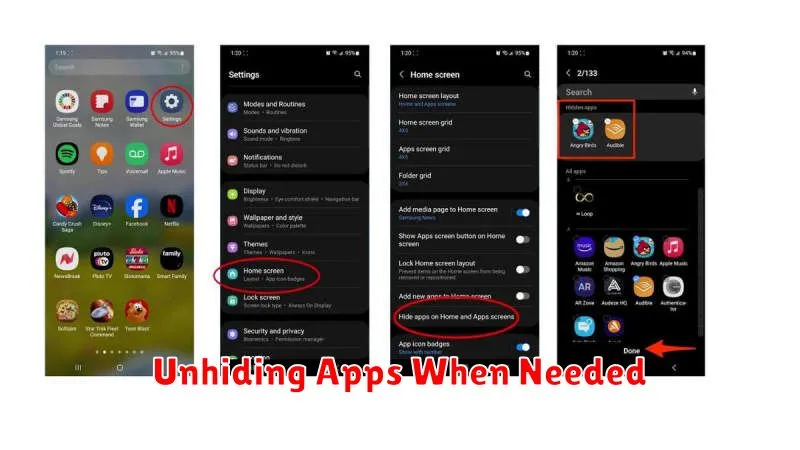
Retrieving your hidden apps is a straightforward process, varying slightly depending on your device’s manufacturer and Android version. Generally, the method used to hide the app will also be the method for unhiding it.
For devices using the built-in launcher’s hide feature, access the app settings or the app drawer’s settings. Look for the hidden apps section, which may be labelled as “Hidden apps,” “Hide apps,” or similar. Select the apps you wish to unhide and confirm your choice. They will then reappear in your app drawer.
If using a third-party launcher or app hider, refer to its specific instructions. Typically, you’ll access the app’s settings and reverse the hiding process, similar to how you initially concealed them. This may involve unchecking boxes, toggling switches, or removing apps from a hidden list.
After unhiding, the app will typically behave as it did before being hidden, retaining its data and settings. You can then access and use it normally from your app drawer.
Best Practices for Hiding Apps Securely
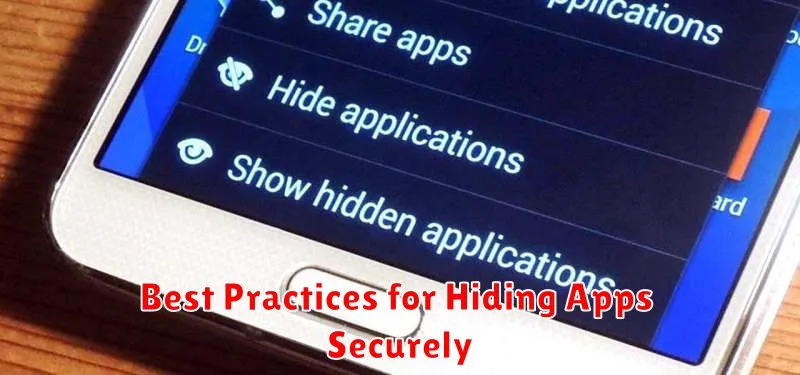
Regularly Update Hiding Method/App: Ensure your chosen hiding method or app remains up-to-date. Security vulnerabilities can emerge in older versions, potentially compromising your hidden apps. Staying current with the latest updates mitigates these risks.
Strong Password/PIN/Biometric Security: If your chosen method involves password protection, employ a strong and unique password, PIN, or biometric lock. Avoid easily guessable combinations and consider using a password manager if needed.
Review App Permissions: Before using any app for hiding other apps, carefully review its requested permissions. Granting unnecessary permissions can pose security risks. Only use reputable apps from trusted sources.
Device Security: Maintain robust overall device security. Implement a strong lock screen password or biometric authentication and enable device encryption. This foundational security layer further protects your hidden apps.
Awareness of Limitations: Be aware that no hiding method is completely foolproof. Determined individuals with physical access to your device may still find ways to discover hidden apps. Hiding apps provides an added layer of privacy, not absolute security.