Is your phone constantly reminding you that it’s running out of storage? Do you find yourself deleting precious photos and videos just to make room for more? Running low on phone storage can be incredibly frustrating, especially when you don’t have the option of expanding it with an SD card. This article explores clever tricks and effective strategies to boost your phone’s storage and reclaim valuable space without needing an SD card. Learn how to free up space by identifying and removing storage-hogging culprits, optimizing your app usage, and leveraging cloud storage solutions.
Reclaiming valuable storage space on your phone can significantly improve its performance and allow you to capture more memories. We’ll delve into practical techniques to manage your files, clear cache data from apps, and optimize your photo and video storage. Whether you’re using an Android or iOS device, these tips will help you maximize your existing storage and keep your phone running smoothly, all without the need for an external SD card.
Identifying Storage Hogs on Your Phone
Before you start deleting files haphazardly, it’s crucial to identify which items are consuming the most space on your device. Most modern smartphones offer built-in storage analysis tools. These tools provide a visual breakdown of your storage usage, categorized by data type (photos, videos, apps, etc.).
Locate this storage analysis tool in your phone’s settings. Typically, it’s found within the “Storage” or “Device Care” section (names may vary depending on your phone’s operating system). Once located, the tool will display a ranked list or graphical representation of which categories and specific apps are using the most storage.
Pay close attention to apps that seem disproportionately large compared to their usage. Games, streaming services, and social media apps are often top culprits. Identifying these “storage hogs” allows you to make informed decisions about which data to clear or apps to uninstall.
After identifying the biggest consumers of storage, you can strategize your next steps for freeing up space. This might involve clearing cached data, uninstalling unused apps, or moving files to the cloud.
Clearing App Cache and Data for a Quick Fix
One of the easiest ways to quickly free up space on your phone is by clearing app cache and data. Cache consists of temporary files stored by apps to speed up loading times. While beneficial, it can accumulate and consume significant storage. Data, on the other hand, includes your app preferences and saved information.
Clearing cache is generally safe and won’t affect app functionality. However, clearing data will reset the app to its default settings, requiring you to log in again and reconfigure preferences. Therefore, clear data only for apps where you don’t mind losing personalized settings.
The process for clearing cache and data may vary slightly depending on your phone’s operating system, but typically involves going to Settings, then Apps, selecting the specific app, and finding the options to clear cache and data.
Leveraging Cloud Storage for Seamless Data Management
Cloud storage offers a powerful solution for expanding your phone’s storage capacity without relying on physical additions like SD cards. By utilizing services such as Google Drive, iCloud, Dropbox, or OneDrive, you can seamlessly transfer large files, including photos, videos, and documents, to a remote server.
Uploading data to the cloud frees up valuable space on your device while ensuring your files are securely backed up. Most cloud services offer automatic syncing, meaning changes made on your phone are reflected in the cloud, and vice versa. This provides convenient access to your files from any internet-connected device.
Many cloud storage providers offer free tiers with limited storage, often sufficient for documents and some photos. For larger media libraries, affordable subscription plans are available to accommodate expanding needs. Cloud storage not only addresses storage limitations but also simplifies file sharing and device migration, streamlining your digital experience.
Uninstall Unused Apps to Reclaim Valuable Space
One of the most effective ways to free up significant storage space on your phone is by uninstalling applications you no longer use. Over time, we tend to accumulate apps that lose their relevance. These forgotten apps, while seemingly harmless, can consume a surprising amount of storage, especially games and other media-rich applications.
Identifying unused apps is the first step. Review your app drawer and honestly assess which apps you haven’t used in the past month. If an app hasn’t served a purpose recently, it’s likely taking up valuable space unnecessarily.
The uninstallation process is generally straightforward. On most Android devices, you can long-press the app icon and select “Uninstall.” Alternatively, you can access the app settings through the device’s settings menu and uninstall from there. For iOS, long-press the app icon until it jiggles, then tap the small “x” that appears in the corner to uninstall.
Prioritize uninstalling larger apps, such as games or video editing software, as these often consume the most space. Removing just a few of these can free up a considerable amount of storage quickly.
Delete Old Files and Media

Over time, our phones accumulate a plethora of files and media that we may no longer need. Deleting these unnecessary items is a direct way to free up significant storage space.
Start by reviewing your downloads folder. Often, files are downloaded and forgotten, taking up valuable space. Delete any installers, documents, or compressed files you no longer require.
Next, delve into your media library. Identify and delete old photos and videos. Consider transferring important media to a computer or external storage for safekeeping.
Audio files, such as music and voice recordings, can also consume considerable storage. Review your music library and delete any tracks you no longer listen to. Similarly, delete any unnecessary voice memos or recordings.
Transfer Data to Your Computer for Safekeeping
Offloading large files to your computer is a reliable way to reclaim valuable space on your phone. This method offers a secure backup while simultaneously freeing up internal storage. Think of your computer as an external hard drive, readily accessible whenever you need those files again.
Several methods facilitate this transfer. You can connect your phone directly to your computer using a USB cable. Most operating systems recognize phones as external storage devices, allowing you to drag and drop files. Alternatively, cloud storage services provide another avenue for transferring data. Upload your files to a cloud service, then download them to your computer. This method is particularly useful for larger files or if you don’t have a cable handy.
Once the transfer is complete, remember to delete the original files from your phone to realize the storage gains. Always double-check that the transfer was successful and the files are safely stored on your computer before deleting them from your phone.
Using File Compression Apps to Maximize Space
When an SD card isn’t an option, file compression apps can be a valuable tool for reclaiming storage space on your phone. These apps work by reducing the file size of various data types, from photos and videos to documents and other files, without permanently altering the original information.
Several reliable file compression apps are available on both Android and iOS app stores. These apps typically offer different compression levels, allowing you to choose a balance between file size reduction and potential quality loss. For example, you might opt for a higher compression level for infrequently accessed files where slight quality degradation is acceptable.
Important Note: Remember that compressed files will need to be decompressed before they can be used. This requires the same compression app to be installed on your device.
Explore the available options and select a reputable app that suits your specific needs and file types. Always test the app on a few sample files first to ensure you’re satisfied with the compression level and the process of decompressing files later.
Optimize Photos and Videos without Losing Quality
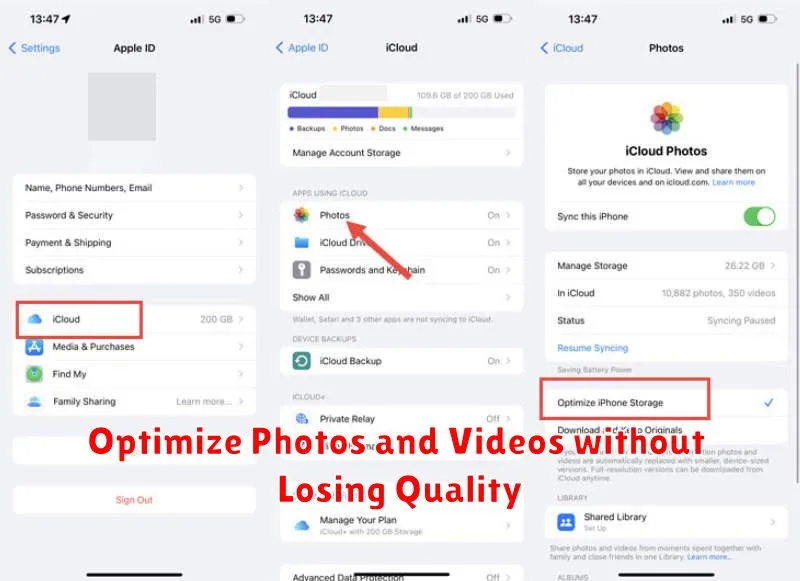
Media files like photos and videos are often the biggest culprits of storage woes. Thankfully, there are ways to reduce their footprint without significantly sacrificing quality.
Cloud Storage and Compression
Cloud storage services like Google Photos, iCloud, or Dropbox offer automatic photo and video backups, often with compression options. Enabling optimized storage settings allows these services to store smaller versions of your files while keeping originals accessible online. Consider this your first line of defense for reclaiming valuable space.
Compression Apps
Dedicated compression apps can further shrink media files. These apps use clever algorithms to reduce file size without drastically impacting visual fidelity. Explore different apps to find one that offers the best balance between compression and quality retention.
Lower Resolution Photos and Videos
If your device allows it, adjusting the resolution settings for future photos and videos can drastically reduce storage needs. While higher resolution captures more detail, you might find a slightly lower resolution perfectly acceptable for everyday use. This is a proactive approach that prevents large files from accumulating in the first place.

