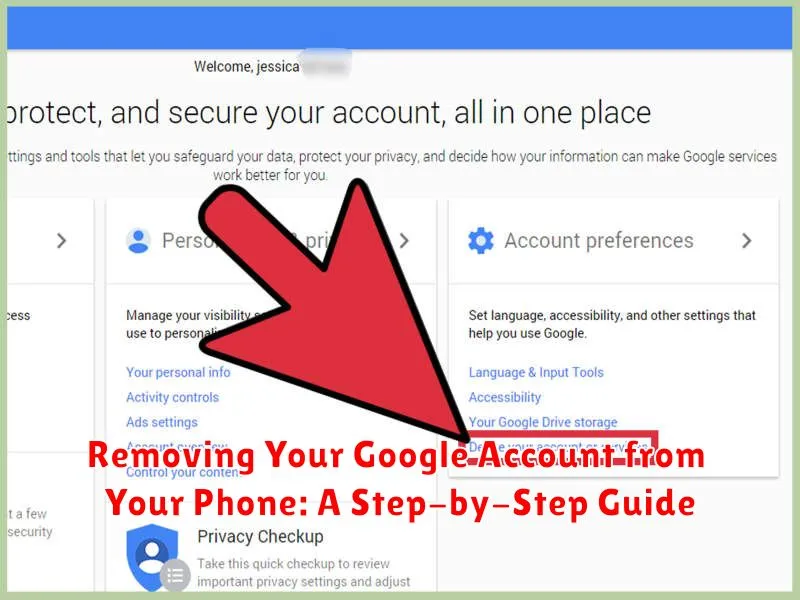Removing your Google account from your Android phone can seem daunting, but it’s a straightforward process. Whether you’re looking to switch accounts, enhance your privacy, troubleshoot an issue, or simply factory reset your device, this comprehensive step-by-step guide will show you exactly how to remove your Google account from your phone. Understanding the implications before proceeding is important; removing your account will affect access to your Google apps and associated data on the device. This guide covers everything you need to know about the process, from backing up your data to navigating the settings.
This guide provides clear and concise instructions applicable to a wide range of Android devices, ensuring a smooth and hassle-free experience. From preparing your device to confirming the removal, we’ll walk you through each step with detailed explanations. Learn how to safely disconnect your Google account, preserving your valuable data while ensuring your privacy. Whether you’re a tech novice or experienced user, this guide will empower you to completely remove your Google account from your phone with confidence.
Understanding the Implications of Removing Your Google Account
Before removing your Google account, it’s crucial to understand the impact this will have on your device and access to data.
Removing your account will disconnect it from core apps like Gmail, YouTube, Google Maps, and Google Drive. You will lose access to data associated with these apps directly on the device, including emails, saved locations, and uploaded files.
Synchronization will also be disabled. This means contacts, calendar events, and other data backed up to your Google account will no longer sync with your phone.
Downloaded apps purchased through the Google Play Store (Android) will remain installed, but you may encounter issues with updates or in-app purchases linked to your removed account.
It’s important to distinguish between removing an account and deleting it entirely. Removing an account from your phone does not delete the Google account itself; it simply disconnects it from that specific device.
Steps to Remove Your Google Account from an Android Device
Removing your Google account from your Android device will disconnect various Google services like Gmail, YouTube, and Google Play. Ensure you have access to alternative accounts for these services before proceeding. Back up any important data associated with your Google account, such as contacts or photos, before removal.
-
Open your device’s Settings app.
-
Scroll down and tap on Accounts (or Accounts and backup depending on your Android version).
-
Select the Google account you wish to remove.
-
Tap on Remove account.
-
A confirmation message will appear. Tap Remove account again to confirm.
Note: On some Android devices, the menu options might be slightly different. Look for similar terms like “Users & accounts” or “Cloud and accounts.” If you can’t find the relevant options, consult your device’s user manual.
Steps to Remove Your Google Account from an iOS Device
Removing a Google account from an iOS device primarily involves disconnecting it from individual apps and services. iOS does not have a central Google account management system like Android. Therefore, you will need to remove the account from each app where it’s used.
Mail, Contacts, and Calendars
To remove your account from Apple’s built-in mail, contacts, and calendar apps:
- Open the Settings app.
- Tap on Mail (or Contacts or Calendars, depending on the service).
- Select Accounts.
- Tap on your Google account.
- Tap Delete Account.
Other Google Apps
For other Google apps like Gmail, YouTube, Google Drive, etc., the process varies slightly. Generally, you can remove your account within the app’s settings. Look for options like “Sign Out,” “Disconnect,” or “Manage Accounts.” In some cases, you may need to delete and reinstall the app to completely remove account access.
Disconnecting Your Google Account from Specific Apps
Instead of removing your entire Google account from your phone, you can disconnect it from individual apps. This allows you to maintain core functionality tied to your account while revoking access for specific applications.
The process varies slightly between apps. Generally, you’ll need to access the app’s settings. Look for a section related to accounts, connected services, or linked accounts. Within this section, you should find your connected Google account. Select it and choose the option to disconnect or remove the link.
Important: Disconnecting an app does not delete the app or your Google account. It simply revokes the app’s access to your Google data. If you later wish to reconnect the app, you will have to go through the authorization process again.
Some apps may offer granular control over data access permissions. This lets you choose specific aspects of your account the app can access, offering a middle ground between full access and complete disconnection.
Troubleshooting Potential Issues During Removal
Occasionally, you might encounter issues while removing your Google account. Here are some common problems and their solutions:
Incorrect Password
Double-check your password for accuracy. If you’ve forgotten your password, visit Google’s account recovery page to reset it.
Device Sync Issues
Ensure your device is connected to a stable internet connection. A poor connection can interrupt the removal process. Try toggling airplane mode on and off to refresh the connection.
Account Manager Error
If you see an error message related to the Account Manager, clearing the app’s cache and data may resolve the issue. This can typically be found in your device’s settings under “Apps” or “Applications”.
Two-Factor Authentication
If you have two-factor authentication enabled, ensure you have access to your backup codes or registered devices to verify your identity.
Managing Multiple Google Accounts on Your Phone
Modern smartphones allow you to seamlessly juggle multiple Google accounts. This is particularly useful for separating work and personal data, or for managing different YouTube channels, for example.
Adding a second account is usually straightforward. Navigate to your phone’s Settings app. Then, look for Accounts (sometimes nested under “Users & Accounts”). Tap “Add account” and select Google. Follow the on-screen prompts to sign in with your second Google account credentials.
Switching between accounts is generally achieved within individual Google apps. For instance, in Gmail, tap your profile picture in the top right corner to view a list of your connected accounts and select the desired one. Other Google apps often employ a similar mechanism.
You can sign out of specific accounts without fully removing them. Within the Accounts section of your Settings app, tap on the account you wish to sign out of and select “Remove account“. Remember, this will only sign you out of that specific account on your device, not delete it entirely.
Adding Your Google Account Back to Your Phone
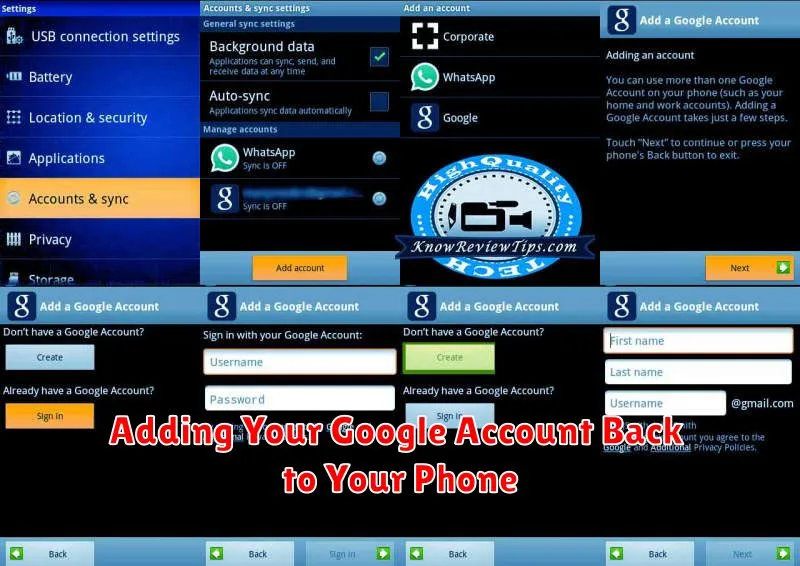
Restoring your Google account to your phone is a straightforward process. Begin by navigating to your phone’s Settings menu. Typically, you’ll find an Accounts (or similar) option. Select this option to proceed.
Within the Accounts menu, look for the Add Account button. Tap this button to initiate the addition process.
You’ll be presented with a list of account types. Choose Google from this list.
Next, you’ll be prompted to sign in with your Google account credentials. Enter your email address or phone number associated with the account and tap Next. Then, enter your password and tap Next again.
Follow any on-screen prompts, such as agreeing to terms of service or enabling two-factor authentication, to complete the process. Your Google account and its associated services will then be restored to your phone.
Security Considerations When Removing Your Account

Removing your Google account doesn’t automatically delete your data from Google’s servers. It simply disconnects your phone from the account. Ensure you understand the difference between removing and deleting an account.
Before removing your account, back up any important data stored locally on your phone, like contacts or photos, that are synced with your Google account. Removing the account may remove this data from your device.
Consider the impact on two-factor authentication (2FA). If you use your phone number for 2FA and remove the associated Google account, you may lose access to other services relying on that 2FA method. Ensure you have alternative recovery methods established.
After removing your account, be aware that someone gaining access to your phone will not have access to your Google data. However, if Find My Device is enabled, you can still locate, lock, or erase your phone remotely.