Is your iPhone’s power button broken, unresponsive, or stuck? Don’t worry! Learning how to restart your iPhone without the power button is essential for troubleshooting various issues. Whether you’re experiencing a frozen screen, unexpected glitches, or simply need to refresh your device, knowing how to perform a restart without relying on the physical power button can be a lifesaver. This article provides several quick and easy methods to restart your iPhone even if your power button is malfunctioning. We’ll cover both software-based restarts and assistive touch options, ensuring you have the knowledge to quickly get your iPhone back up and running.
These straightforward techniques will guide you through the process of restarting your iPhone, regardless of the model, without the need for a functional power button. From utilizing the Assistive Touch feature to employing software resets, we’ll equip you with the necessary steps to perform a restart effectively. Stay tuned to learn how to resolve common iPhone problems and regain control of your device, even with a broken or stuck power button.
Using Assistive Touch to Restart Your iPhone
AssistiveTouch provides a virtual on-screen button that can mimic hardware button functions, including restarting your device. If your power button is malfunctioning, this is an excellent alternative.
First, ensure AssistiveTouch is enabled. Go to Settings > Accessibility > Touch > AssistiveTouch and toggle it on. A translucent button will appear on your screen.
To restart your iPhone using AssistiveTouch, follow these steps:
- Tap the AssistiveTouch button.
- Select Device.
- Tap and hold More.
- Finally, tap Restart.
Your iPhone will then power off and restart automatically. This method is entirely software-based and requires no physical buttons.
Restarting Your iPhone Using Voice Control or Siri
If your iPhone’s power button is malfunctioning, Voice Control and Siri offer convenient ways to restart your device without physical interaction. However, it’s important to note that these methods require specific iOS versions and prior setup.
For devices with iOS 13 or later, Voice Control is a powerful accessibility feature. To restart using Voice Control, you must have customized the commands beforehand. If the “Restart Device” command is already configured, simply activate Voice Control and issue the verbal command.
Alternatively, if your iPhone supports Siri, you can use it to initiate the restart process. Ensure that “Hey Siri” is enabled. Then, activate Siri by saying “Hey Siri” and follow up with the command, “Restart my iPhone.” Siri will confirm your request before proceeding.
Keep in mind that both these methods require a working internet connection and may not be suitable if your iPhone is completely unresponsive.
Connecting Your iPhone to a Charger to Trigger a Restart

Sometimes, connecting your iPhone to a charger can initiate a restart, especially if the device has completely shut down due to a depleted battery. This method can be a simple solution if your power button is unresponsive.
To try this, simply connect your iPhone to a wall charger using a compatible charging cable. Observe your iPhone’s screen. If the device was completely powered off due to low battery, the charging symbol should appear. In some cases, plugging into a charger can automatically initiate the restart process, allowing the phone to boot up as it charges.
Important Note: This method isn’t a guaranteed way to restart your iPhone. Its effectiveness relies on the phone being completely shut down due to a drained battery and the device’s internal response to receiving power. If your phone is simply unresponsive but still has some charge, connecting it to a charger might not trigger a restart.
Using Find My iPhone to Remotely Restart Your Device
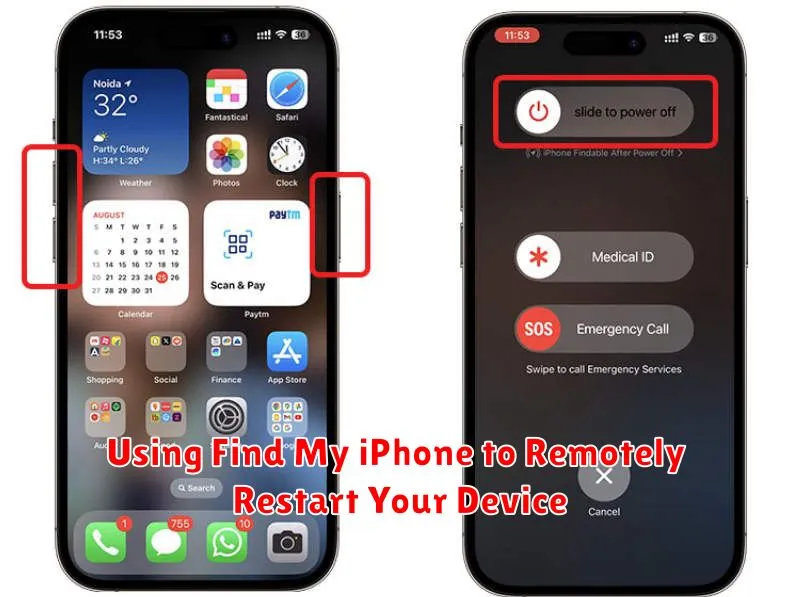
If your iPhone’s power button is unresponsive and you have “Find My iPhone” enabled, you can remotely restart your device. This method requires access to another Apple device or a web browser.
Steps to restart your iPhone using Find My iPhone:
- On another Apple device (iPad, iPhone, Mac), open the “Find My” app.
- Alternatively, go to iCloud.com/find on any web browser.
- Sign in with your Apple ID.
- Select your iPhone from the list of devices.
- Choose the “Erase iPhone” option. Important: This action will not erase your data if your iPhone is online and backed up. It will initiate a remote restart.
- After the restart, you can restore your data from a backup if needed.
This method is particularly helpful if you’ve misplaced your iPhone or if it’s physically inaccessible.
Force Restarting Your iPhone Through Hardware Button Combinations (If Available)
While this method technically involves buttons, it differs from a standard power button restart and can be useful if your power button is malfunctioning. Note that the specific button combination varies depending on your iPhone model. This method is generally used as a last resort when the device is unresponsive and other restart methods fail.
iPhone 8, iPhone X, and later (including iPhone SE (2nd generation or later):
Quickly press and release the Volume Up button. Then quickly press and release the Volume Down button. Finally, press and hold the Side button (the button on the right side of the phone) until the Apple logo appears.
iPhone 7 and iPhone 7 Plus:
Press and hold both the Side button and the Volume Down button simultaneously until the Apple logo appears.
iPhone 6s, iPhone SE (1st generation), and earlier:
Press and hold both the Home button and the Top (or Side) button simultaneously until the Apple logo appears.
Important: A force restart should only be used when absolutely necessary, as it abruptly shuts down the system. For regular restarts, prioritize the other methods described in this article if your power button is not working.
Troubleshooting Issues with Restarting Without the Power Button
Sometimes, attempting a restart without the power button might not work as expected. Here are some common issues and their solutions:
iPhone Unresponsive
If your iPhone is completely frozen and doesn’t respond to any input, including the Assistive Touch restart, you might need to force restart it. This requires the power button, but if it’s broken, you’ll need professional assistance. Visit an Apple Store or authorized service provider.
Assistive Touch Not Working
If Assistive Touch isn’t enabled, you won’t be able to use it to restart your device. To enable it, connect your iPhone to a computer and use iTunes or Finder (macOS Catalina and later) to access its settings. You should then be able to enable Assistive Touch.
Device Still Not Restarting
If you’ve tried the software restart methods and your device is still not restarting, there might be a hardware issue preventing the restart. In this case, it’s crucial to seek professional help from an Apple Store or authorized service provider.

