Transferring files between your phone and PC can often be a cumbersome process. Whether it’s photos, videos, documents, or other important data, the need for seamless file transfer is paramount in today’s interconnected world. This article explores various methods to achieve easy file transfer between your phone and PC, eliminating the frustration of cables, complicated software, or slow transfer speeds. We will delve into both wired and wireless options, highlighting the simplest and most effective solutions for a truly seamless experience. Learn how to optimize your workflow and effortlessly move your files from phone to PC.
From utilizing built-in operating system features to exploring third-party applications, we will cover a range of techniques for seamless file transfer from phone to PC. Discover the advantages and disadvantages of each method, enabling you to choose the perfect solution tailored to your specific needs. Whether you are looking for a quick way to share a single photo or need to transfer large volumes of data regularly, this guide will equip you with the knowledge to achieve easy file transfer and streamline your digital life. Say goodbye to transfer headaches and embrace the convenience of truly seamless file transfer between your phone and PC.
Different Methods for Transferring Files
Transferring files between your phone and PC can be accomplished through various methods, each offering its own set of advantages and disadvantages. Choosing the right method depends on factors like file size, availability of hardware and software, and desired transfer speed.
Wired connections, such as using a USB cable, offer a reliable and generally fast way to transfer data. This method is particularly suitable for transferring large files quickly.
Wireless methods provide greater flexibility and convenience. These include technologies like Bluetooth and Wi-Fi Direct. While often simpler to set up than wired transfers, wireless methods may be slower, especially for very large files.
Cloud storage services provide another approach, allowing you to upload files from your phone and access them from your PC, or vice-versa. This method is convenient for accessing files from multiple devices and locations.
The following sections will explore some of these methods in greater detail, outlining their specific strengths and weaknesses to help you determine the most efficient way to transfer files between your phone and PC.
Using USB Cables for Quick File Transfer

The most fundamental and arguably fastest method to transfer files between your phone and PC involves using a USB cable. This direct connection offers a reliable and high-speed pathway for transferring large files quickly.
Simply connect your phone to your computer using the appropriate USB cable. Most modern smartphones utilize a USB-C connection, while some older devices may use micro-USB. Your PC will likely have both USB-A and USB-C ports.
Once connected, your phone will prompt you to choose a connection mode. Select the “File Transfer” or “Data Transfer” option (the wording may vary slightly depending on your device). Your computer will then recognize your phone as an external storage device.
You can then access your phone’s files through your computer’s file explorer, allowing you to drag and drop files or copy and paste them between devices. This method is especially useful for transferring large files such as videos or high-resolution photos due to its speed and stability.
Transferring Files Wirelessly via Bluetooth
Bluetooth offers a convenient wireless method for transferring files between your phone and PC. Pairing your devices is the first step. Ensure Bluetooth is enabled on both your phone and computer, then initiate the pairing process through your device’s settings. Once paired, you can select the files you wish to transfer on your phone and choose the “Share via Bluetooth” option. Your computer should appear in the list of available devices. Select it, and accept the transfer request on your PC.
Transfer speeds via Bluetooth are generally slower than wired connections. This method is best suited for smaller files, such as documents or images. Transferring large files, like videos, could take a considerable amount of time. Proximity is also important. Keep your phone and PC close together for a stable connection during the transfer.
Advantages of using Bluetooth include its wide availability and ease of use. Most modern phones and PCs have built-in Bluetooth functionality. Disadvantages include slower transfer speeds and limited range compared to other wireless methods.
Exploring Wi-Fi Direct for Seamless Transfer
Wi-Fi Direct offers a powerful method for transferring files directly between your phone and PC without needing a traditional Wi-Fi network. This technology creates a peer-to-peer connection, enabling high-speed data transfer.
Setting up Wi-Fi Direct is generally straightforward. Enable the feature on both your phone and PC, then select the target device to establish the connection. The process might vary slightly depending on your device’s operating system.
One of the key advantages of Wi-Fi Direct is its speed, often outperforming Bluetooth transfers. This makes it particularly suitable for larger files like videos or high-resolution images.
Security is also a consideration. Wi-Fi Direct connections are typically encrypted, providing a safe pathway for your data. However, it’s always wise to ensure both devices are trusted before initiating a transfer.
Leveraging Cloud Storage Services for Easy Access
Cloud storage services offer a convenient and versatile method for transferring files between your phone and PC. By uploading files to a cloud service, you can access them from virtually any device with an internet connection. This eliminates the need for physical cables or proximity-based wireless connections.
Popular cloud storage platforms like Google Drive, Dropbox, OneDrive, and iCloud provide ample storage space and seamless integration across various operating systems. Simply install the respective app on both your phone and PC. Uploading a file from your phone makes it instantly accessible on your PC, and vice versa.
This method is particularly useful for larger files or when transferring numerous files at once. Additionally, cloud storage provides a backup solution, safeguarding your data in case of device loss or damage.
Key advantages of using cloud storage services include platform independence, automatic synchronization, and the ability to share files easily with others. Consider factors such as storage capacity, security features, and pricing when choosing a cloud storage provider.
Utilizing Dedicated File Transfer Apps
Dedicated file transfer apps offer a streamlined and often faster way to move files between your phone and PC. These apps typically use your local Wi-Fi network, eliminating the need for cables or cloud services. This can be especially useful for transferring large files quickly.
Several popular apps are available across different platforms. When choosing an app, consider factors like platform compatibility (iOS, Android, Windows, macOS), transfer speed, security features (like encryption), and ease of use. Some apps offer additional features like automatic backups or folder syncing.
Using these apps is generally straightforward. After installing the app on both your phone and PC, ensure both devices are connected to the same Wi-Fi network. The app will then guide you through the process of selecting files on your phone and transferring them to your PC, or vice-versa.
Transferring Specific File Types (Photos, Videos, Documents)
Different file types often have optimized transfer methods. Understanding these nuances can significantly improve efficiency.
Photos
Batch transfer apps are ideal for moving large photo libraries. Ensure your chosen method preserves metadata like location and date. Some apps offer automatic organization features upon transfer.
Videos
Large video files require robust and reliable transfer methods. Consider wired connections or apps specifically designed for large file transfers to minimize errors and ensure speed. Check for compression options if storage space is a concern.
Documents
Cloud storage services are highly effective for synchronizing and transferring documents. Changes made on one device automatically reflect on others. Ensure compatibility between file formats on your phone and PC.
Troubleshooting Common File Transfer Issues
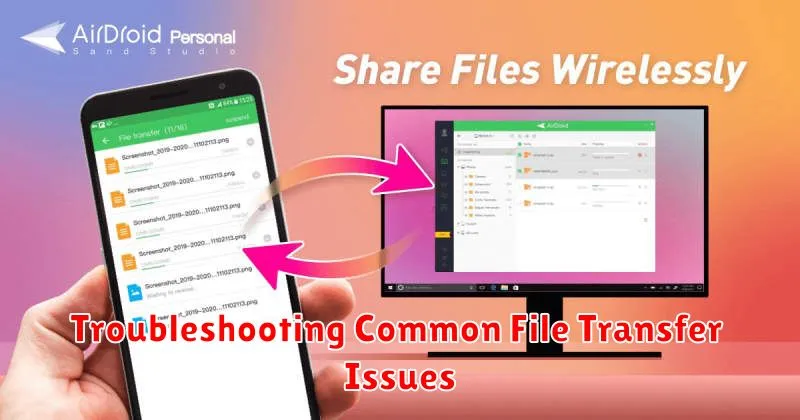
Occasionally, file transfers encounter hiccups. Here’s a guide to address some common issues:
Connectivity Problems
Check Connections: Ensure both your phone and PC have stable internet or network connections if transferring wirelessly. For wired transfers, verify the cable is securely connected.
Restart Devices: A simple restart of both devices can often resolve temporary connection glitches.
File Size Limitations
Transfer Smaller Files: If encountering issues with large files, try transferring them in smaller batches. Some transfer methods have file size limits.
Compression: Consider compressing large files into a zipped folder before transferring.
Software Conflicts
Update Software: Outdated software can sometimes cause conflicts. Ensure your operating system and file transfer applications are up-to-date on both devices.
Device Compatibility
Check Compatibility: Confirm that the chosen transfer method is compatible with both your phone’s operating system (Android, iOS) and your PC’s operating system (Windows, macOS).
Ensuring Data Security During File Transfer
Protecting your data during file transfers is paramount. Choosing the right methods and taking simple precautions can significantly reduce risks.
Secure Transfer Methods
Prioritize methods employing encryption. Transferring files over a secured Wi-Fi network, using a USB cable connected directly to your PC, or utilizing reputable file transfer apps with built-in security features are all recommended options. Avoid transferring sensitive data over public Wi-Fi networks.
Password Protection
Whenever possible, password-protect compressed files or folders before transferring. This adds an extra layer of security should your files fall into the wrong hands. Choose strong, unique passwords.
Device Security
Ensure both your phone and PC have up-to-date antivirus and anti-malware software installed and actively running. This helps protect against malicious software that could compromise your data during the transfer process.
Verification
After transferring, verify the integrity of your files by checking file sizes and opening a few to ensure they haven’t been corrupted or tampered with during the transfer.

